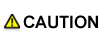Finisher FS-612 (Punch Kit PK-512/Punch Kit PK-513)
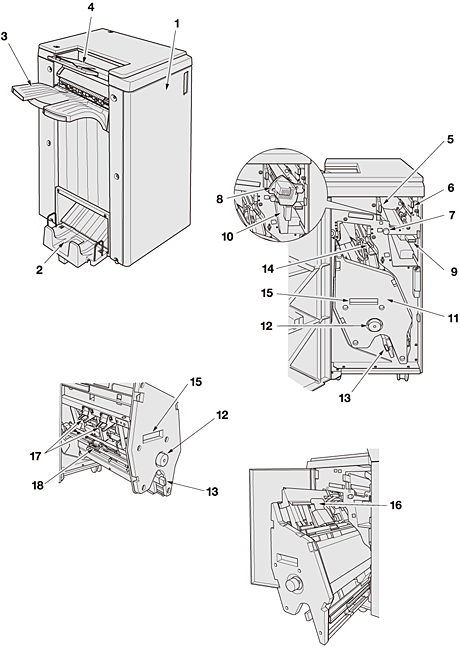
External view of Finisher FS-612
No. | Name | Description |
|---|---|---|
1 | Finisher front door | Opens to allow staple supply or removal of paper jam. Also opens to allow removal of waste paper for the machine mounted with Punch Kit PK-512/Punch Kit PK-513. |
2 | Fold/Staple mode tray | Holds sets output in Fold & Staple, Half Fold, or Tri-Fold mode. |
3 | Primary (main) tray | Holds non offset, offset, or stapled sets. |
4 | Secondary (sub) tray | Holds sets output in non offset mode. |
Internal view of Finisher FS-612
No. | Name | Description |
|---|---|---|
5 | Lever[FN4] | Opens rightward for removal of paper jam. |
6 | Lever[FN1] | Opens leftward for removal of paper jam. |
7 | Knob[FN3] | Turned to allow removal of paper jam. |
8 | Punch Kit PK-512/Punch Kit PK-513 (option) | Punches file holes in output sheets. |
9 | Lever[FN2] | Opens downward for removal of paper jam. |
10 | Punch kit scrap box (option) | Holds waste paper punched out. |
11 | Stacker Unit | Stapler and the devices for folding and stapling, half-foldeding, and tri-foldeding are mouted. |
12 | Knob[FN7] | Turned to allow removal of paper jam. |
13 | Lever[FN8] | Opens leftward with the stacker unit drawn out for removal of paper jam. |
14 | Lever[FN5] | Opens lower leftward for removal of paper jam. |
15 | Handle[FN6] | Withdraws the stacker unit for removal of paper jam in the stacker unit, or for staple supply. |
16 | Lever[FN9] | Opens rightward for removal of paper jam. |
17 | Staple cartridge | Removed for staple supply and added with staples. |
18 | Lever[FN10] | Opens leftward for removal of paper jam. |
DO NOT put your hand on the top of printed sheets when removing them from the primary (main) tray.
Failure to do so may cause unexpected injury, such as getting your fingers squeezed between the main body and the tray going upward. Please be sure to hold both front and rear sides of paper when removing printed sheets from the tray.