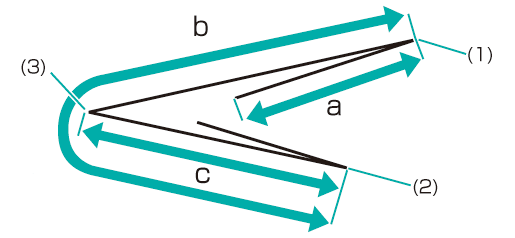Fold: Adjusting the Gate Folding Positions
Adjust the fold position for gate folding.
As an example, this section explains how to extend the position of Fold 2 by 1 mm.
• Meaning and Purpose of Gate Folding Position Adjustment
This function allows you to adjust the fold positions for gate folding by specifying the desired values for Fold 1, Fold 2, and Fold 3.
In the case of Fold 1 and Fold 3
Negative values make the fold width narrower. (Other folds' widths increase.)
Positive values make the fold width wider. (Other folds' widths decrease.)
In the case of Fold 2
Negative values make the fold width wider. (Other folds' widths decrease.)
Positive values make the fold width narrower. (Other folds' widths increase.)
When adjusting all of Fold 1, Fold 2, and Fold 3, be sure to start with the Fold 1 adjustment in order. The position of Fold 1 is calculated from the edge of the paper, while that of Fold 2 is calculated from the position of Fold 1 and that of Fold 3 from that of Fold 2. Consequently, the measurements 'a', 'b', and 'c' in Step 1 are subject to the change in any position of the fold.
Gate folding has three folds, from Fold 1 to Fold 3 (refer to figure in Step 1). Each fold position can be set.
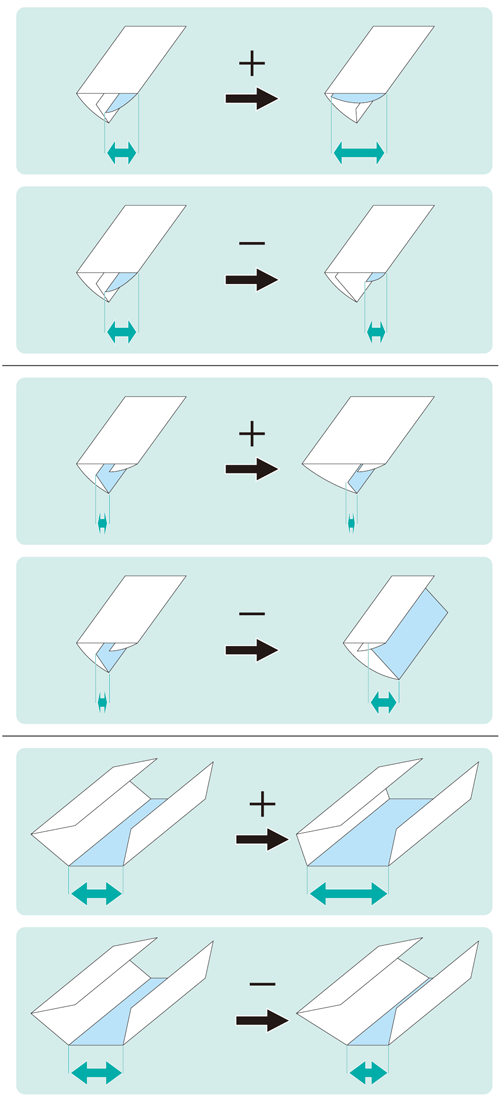
• When to perform
When a fold position for gate folding is misaligned
•Intended Environment
Image Controller | Image Controller IC-602 |
Mounted finisher | Folding Unit FD-503 |
* The sample screen may be different from the actual display depending on your system environment.
Measure the misalignment of the fold position using a ruler.
Check the a, b, and c sizes in the figure below and adjust the size(s) as necessary.
This section explains an example that makes the width 'a' shorter by 1 mm.
(1) Fold 1 / (2) Fold 2 / (3) Fold 3
* indicates the output direction.
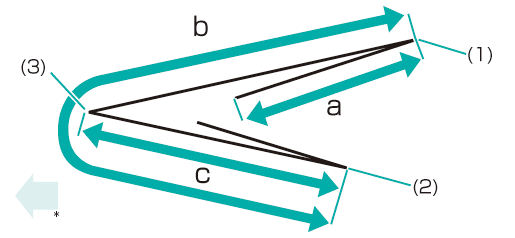
On the touch panel of the main body, press [Adjustment] on the [MACHINE] screen.
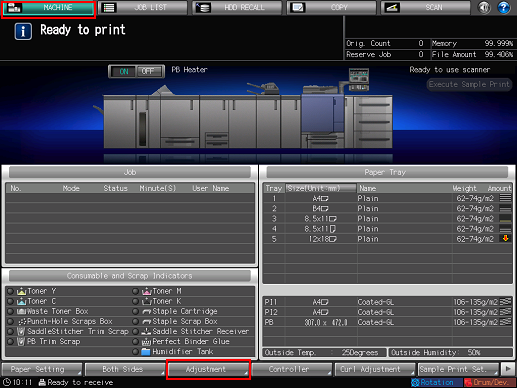
Press [Finisher Adjustment] on the [Adjustment Menu] screen.
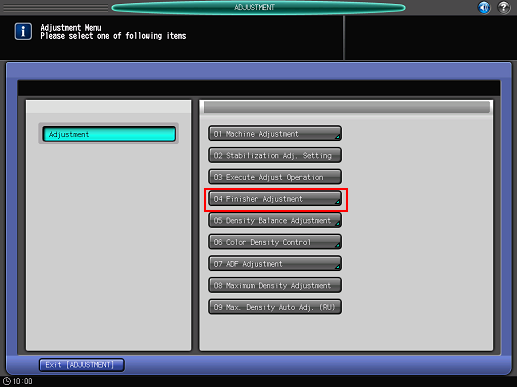
Press [Multi Folder Adjustment] on the [Finisher Adjustment] menu.
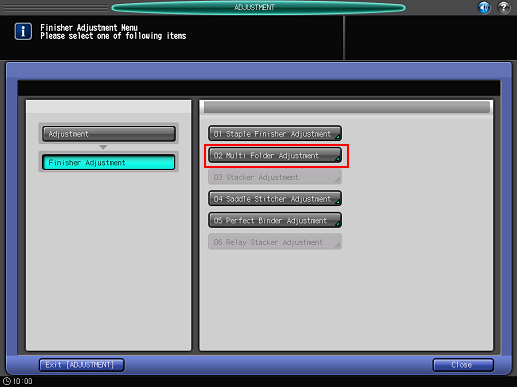
Press [Multi Folder(Fold) Adj.] on the [Multi Folder Adjustment] menu.

Press [Gate Position Adj.] on the [Multi Folder(Fold) Adj.] menu.
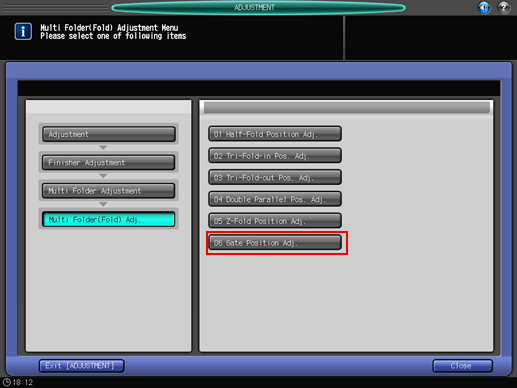
Select the paper size and press [Fold 1], [Fold 2], or [Fold 3]. Enter the adjustment value and press [Set].
Example: Extend the width of Fold 2 for [A3] (Horizontal) by 1 mm.
Item
Setting
[A3] (Horizontal) - [Fold 2]
Extending the width of Fold 2 by 1 mm (-10)
Press [+/-], [1], [0], and [Set] to enter -10. This extends the width of Fold 2 ('a' in the figure in Step 1) by 1 mm.
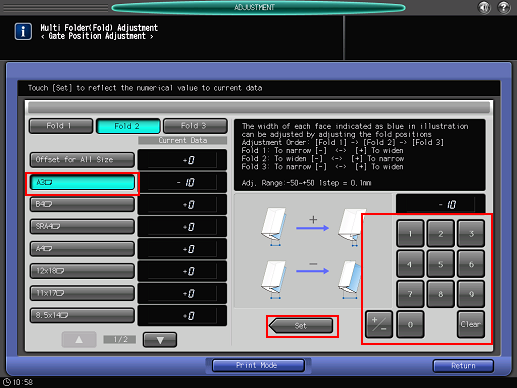
Press the keypad on the screen to set the value.
Use [+/-] to specify the value to be positive (narrower) or negative (wider).
The values are in 0.1 mm increments. (1 = 0.1 mm)
With a specific paper size selected, the set value becomes the sum of the entered value and the value previously specified for [Offset for All Size].
Pressing [Print Mode] switches the mode to print mode, which allows you to print the original.
Print the original again with gate folding and check the fold positions.
Repeat the above steps until the desired fold positions are obtained.