Perfect Binding: Adjusting the Sub Compile CD Width
If there is misalignment in the sub-compiled pages or the first half of the body sets, adjust the width to reduce the misalignment and curve.
The sizes referred to in this section are those of body sets corresponding to cover sizes.
As an example, this section explains how to adjust a misalignment of 1 mm.
• Meaning and Purpose of Sub Compile CD Width Adjustment
If there is misalignment in the pages of the whole book or the first half of the body sets when printing multiple copies of a perfect-bound book, this function allows you to adjust the vertical side of sub-compiled pages by specifying the desired value.
Negative values reduce the curve.
Positive values reduce the misalignment.

• When to perform
When there is misalignment, curve, or unevenness in the sub-compiled body sets of a perfect-bound book
When there is misalignment in the body sets of the whole book or the first half of the body sets when printing multiple copies of a perfect-bound book
•Intended Environment
Image Controller | Image Controller IC-602 |
Mounted finisher | Perfect Binder PB-503 |
* The sample screen may be different from the actual display depending on your system environment.
•Precautions
If the pages of the body sets are vertically misaligned, use the Clamp CD Width Adjustment function to adjust the alignment. (Refer to Perfect Binding: Adjusting the Clamp CD Width.)
Check for misalignment 'a' in the body sets of a perfect-bound book.

On the touch panel of the main body, press [Adjustment] on the [MACHINE] screen.
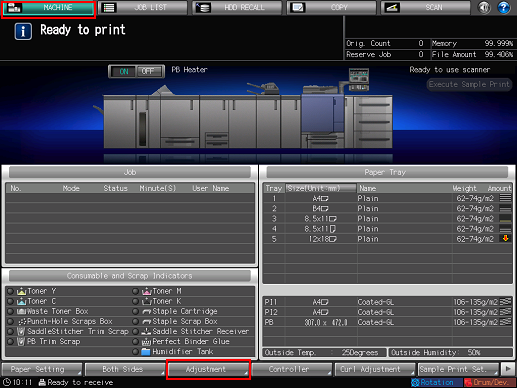
Press [Finisher Adjustment] on the [Adjustment Menu] screen.
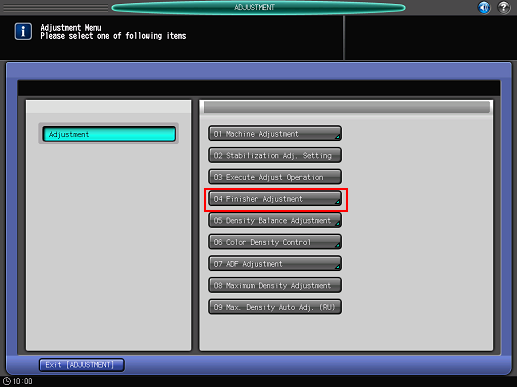
Press [Perfect Binder Adjustment] on the [Finisher Adjustment] menu.

Press [Sub Compile CD Width Adj.] on the [Perfect Binder Adjustment] menu.
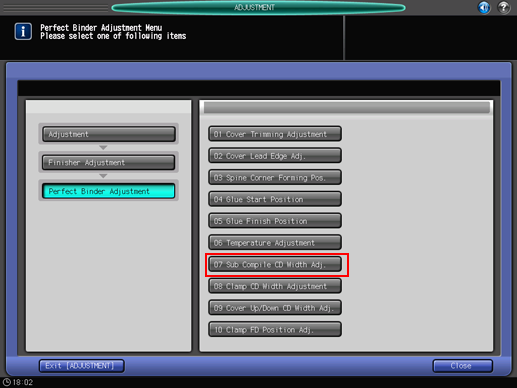
Press the paper size to adjust. Enter the adjustment value and press [Set].
Example: Reduce a 1 mm misalignment for [A4].
Item
Setting
[A4]
Reducing the 1 mm misalignment (10)
Press [1], [0], and [Set] to enter the value [10]. This reduces the misalignment by 1 mm.

Press the keypad on the screen to set the value.
Use [+/-] to specify the value to be positive or negative. Set a positive value (narrower) to reduce misalignment. Set a negative value (wider) to reduce curve.
The values are in 0.1 mm increments. (1 = 0.1 mm)
With a specific paper size selected, the set value becomes the sum of the entered value and the value previously specified for [Offset for All Size].
Pressing [Print Mode] switches the mode to print mode, which allows you to print the original.
Print the original again in perfect binding and check the misalignment in the body sets.
Repeat the above steps until there is no misalignment in the body sets.

