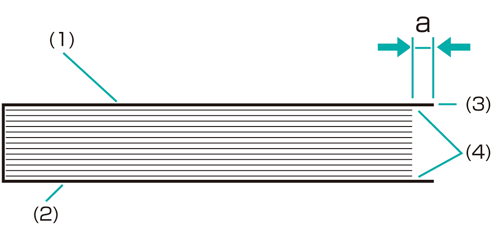Perfect Binding: Adjusting the Cover Paper Lead Edge
In perfect binding, you can adjust the lead edge position of the left cover page with reference to the body set.
The sizes referred to in this section are those of body sets corresponding to cover sizes.
As an example, how to adjust the left cover paper edge when it is misaligned by 2 mm from the body sets is explained below.
• Meaning and Purpose of Cover Paper Lead Edge Position Adjustment
When the left cover paper edge is misaligned against the body sets in perfect binding, this function allows you to adjust the left cover paper edge position by specifying the desired value.
Negative values move the cover paper edge closer to the body sets.
Positive values move the cover paper edge away from the body sets.

• When to perform
When the left cover paper edge position is misaligned against the body sets in perfect binding
• Intended Environment
Image Controller | Image Controller IC-602 |
Mounted finisher | Perfect Binder PB-503 |
* The sample screen may be different from the actual display depending on your system environment.
Measure the misalignment 'a' between the left cover paper edge and the body set using a ruler.
Measure 'a' in the figure below to see if the edge position (3) of the left cover (1) is protruding past the body set (4).
(1) Left cover / (2) Right cover / (3) Edge of left cover / (4) Body set
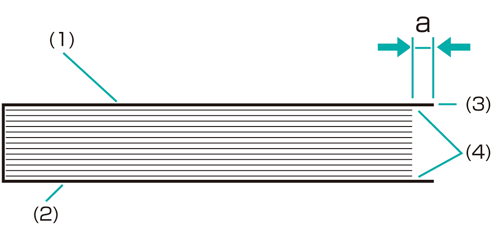
On the touch panel of the main body, press [Adjustment] on the [MACHINE] screen.
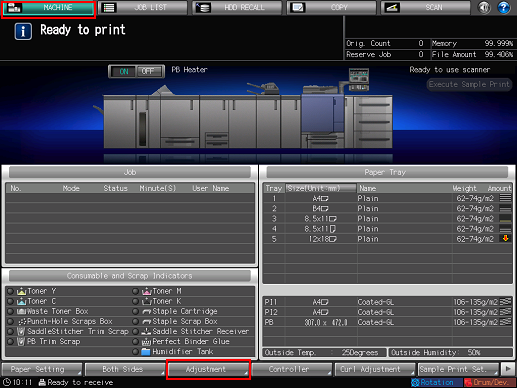
Press [Finisher Adjustment] on the [Adjustment Menu] screen.
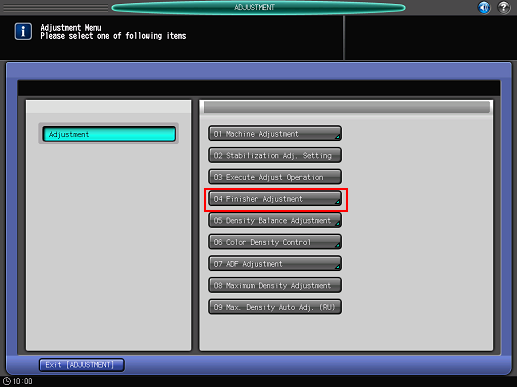
Press [Perfect Binder Adjustment] on the [Finisher Adjustment] menu.

Press [Cover Lead Edge Adj.] on the [Perfect Binder Adjustment] menu.

Select the tray in which the cover papers are loaded (press [PB Tray] or [Except PB Tray]).
Use [
 ] and [
] and [ ] to switch tray lists.
] to switch tray lists.
Example: The cover papers are loaded in the perfect binder tray ([PB Tray]).

Press the paper size to adjust. Enter the adjustment value and press [Set].
Example: Bring the left cover paper lead edge 2 mm closer to the body set for the cover paper size [Custom(220~379mm)].
Item
Setting
[Custom(220~379mm)]
Bringing the left cover paper lead edge 2 mm closer to the body set (-20)
Press [+/-], [2], [0], and [Set] to enter the value [-20]. This shortens the cover paper lead edge by 2 mm.

Press the keypad on the screen to set the value.
Use [+/-] to specify the value to be positive or negative. Set a positive value to move the left cover paper edge away from the body set. Set a negative value to move the left cover paper edge closer to the body set.
The values are in 0.1 mm increments. (1 = 0.1 mm)
With a specific paper size selected, the set value becomes the sum of the entered value and the value previously specified for [Offset for All Size].
Pressing [Print Mode] switches the mode to print mode, which allows you to print the original.
Print the original again in perfect binding and check the cover paper edge position.
Repeat the above steps until the desired cover paper edge position is obtained.