Execute Adjust Operation: Executing Adjustment Operations
Execute adjustment operations of [Gamma Automatic Adjustment], [Color Registration Auto Adj.], [Toner Refresh Mode], and [Belt Refresh Mode].
Key | Function |
|---|---|
[Gamma Automatic Adj.] | Make this adjustment when color reproduction of the whole output is no good. |
[Color Registration Adj.] | Make this adjustment when a gap occurs in heap of YMCK between original and output on consecutive print. |
[Toner Refresh Mode] | Make this adjustment for following phenomena. Rough image Random small point Small white circle |
[Belt Refresh Mode] | Make this adjustment for the white line in the feed direction and same position for all YMCK colors. |
These four adjustments are the same as those of [Adjustment] - [Execute Adjust Operation], accessed from the [MACHINE] screen.
Follow the procedure on Administrator Setting to display the [Administrator Setting Menu] screen.
Press [System Setting] on the [Administrator Setting Menu] screen, and then press [Expert Adjustment] and [Execute Adjust Operation] in sequence.
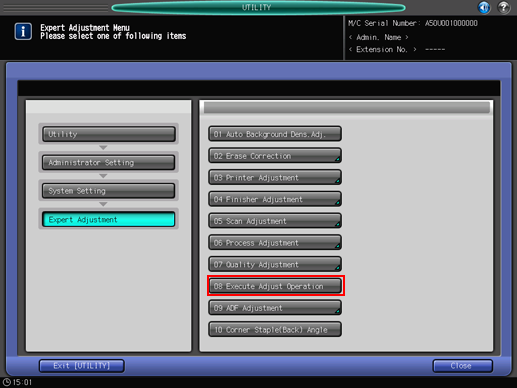
The [Execute Adjust Operation] screen is displayed.
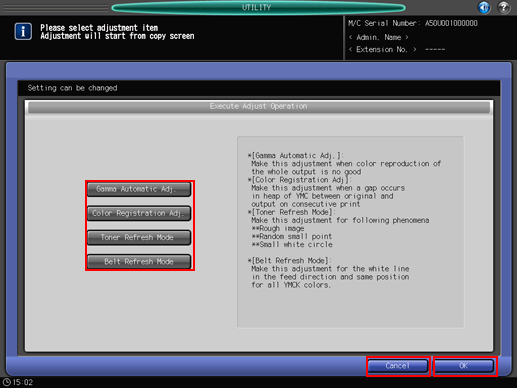
Select the desired item for adjustment.
Multiple selections are available.
Press [OK], then press [Exit [UTILITY]] on the [Expert Adjustment Menu] screen. After exiting the [UTILITY] screen, the machine starts the adjustment operation.
To cancel the change, press [Cancel]. The screen returns to the [Expert Adjustment Menu] screen.

