Registering Copy Job Setting
Follow the procedure below to store the copy job setting.
Available settings: [Paper Setting], [Original Setting], [Zoom Setting], [Color/Print Side], [Quality Adjustment], [Output Setting], [Application]
Stored job is given a job number (from 01 to 30) and alphabetical name.
Up to 30 jobs can be registered.
Press the [COPY] tab to display the [COPY] screen.
Make copy selections, as desired.
Press Mode Memory on the control panel.
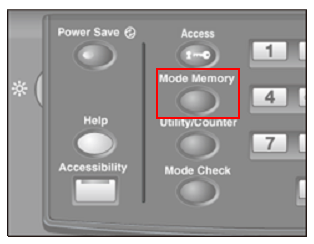
The [Mode Memory Mode] screen is displayed.
Press [Store].
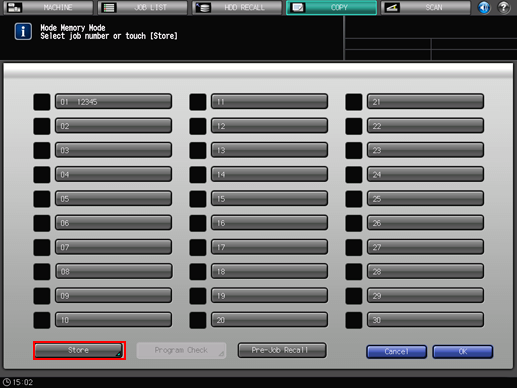
The screen to check the details is displayed.
Review the settings to be stored.
Depending on the settings, [
 ][
][ ] are displayed at the bottom of the screen. Press the keys to check the setting.
] are displayed at the bottom of the screen. Press the keys to check the setting.
If any setting change is desired, press [Cancel] on the screen to check the details and then press [Cancel] on the [Mode Memory Mode] screen. The screen returns to the [COPY] screen. Make correction of the settings.

Press [OK].
The [Job store mode] screen is displayed.
Press the desired job key, then press [OK].
The [Job Name Setting] screen is displayed.
A key without name indicates that no job is stored under that job number.
A named key without a lock icon
 has been stored with job settings but can be overwritten.
has been stored with job settings but can be overwritten.
The key with a lock icon
 is locked and cannot be selected.
is locked and cannot be selected.
Enter a job name, then press [OK].
Up to 8 two-byte characters or 16 one-byte characters can be entered for the job name.
To return to the [Mode Memory Mode] screen, press [OK]. Check that the job name has been correctly entered.
Text entry is described in Inputting Characters.
Make sure that you enter a name for the job. You cannot return to the [Mode Memory Mode] screen even when pressing [OK] without entering a name for the job.
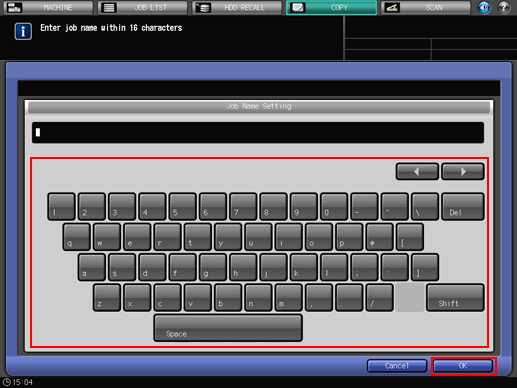
Press [OK] on the [Mode Memory Mode] screen.
The screen returns to the [COPY] screen.
