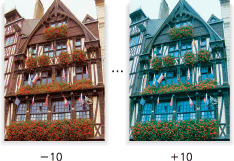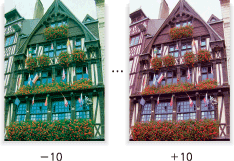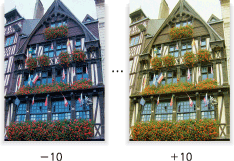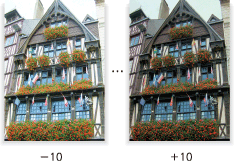Color Balance: Adjusting Color Balance
Adjust color tones by varying the four color levels of cyan (C), magenta (M), yellow (Y), and black (K) individually or mutually.
This adjustment can be made in each density area (Light, Mid, Shadow) of the individual color.
Or, it is also available for the whole density area of each color.
Original | Output |
|---|---|
| Color Balance: All density areas of Cyan Adjust the color level in each density area (Light, Mid, and Shadow) of Cyan within the range from -10 to +10.
|
Original | Output |
|---|---|
| Color Balance: All density areas of Magenta Adjust the color level in each density area (Light, Mid, and Shadow) of Magenta within the range from -10 to +10.
|
Original | Output |
|---|---|
| Color Balance: All density areas of Yellow Adjust the color level in each density area (Light, Mid, and Shadow) of Yellow within the range from -10 to +10.
|
Original | Output |
|---|---|
| Color Balance: All density areas of Black Adjust the color level in each density area (Light, Mid, and Shadow) of Black within the range from -10 to +10.
|
Press the [COPY] tab to display the [COPY] screen.
Press [Quality Adj.] on the [COPY] screen.
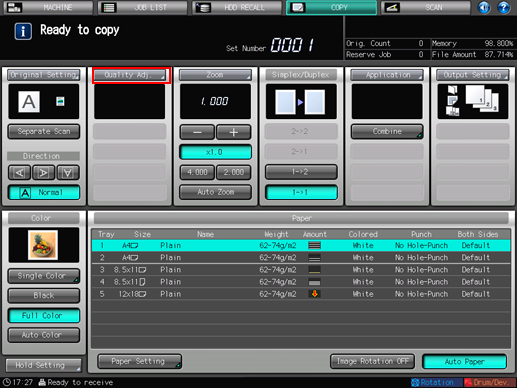
Press [Color Balance] on the [Quality Adjustment] screen.
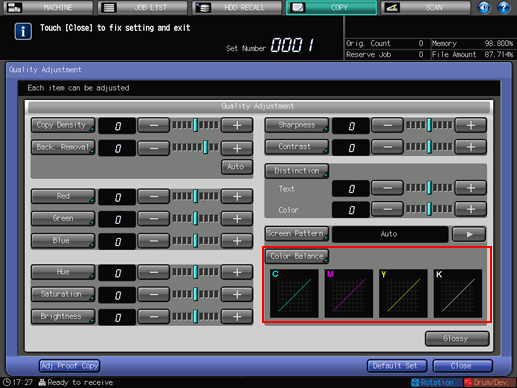
The [Color Balance] screen is displayed.
Position the original.
Prepare an original for adjusting Color Balance, and position it into the ADF or on the original glass.
Select the color and density area to be adjusted.
Check the high, middle, and low density areas of the original, then select the desired density area of the color to be adjusted.
To adjust the whole density area, select [All] of that color.
Adjust the color level in selected density area.
Use [
 ] or [
] or [ ] to specify the desired level within the range from -10 to +10.
] to specify the desired level within the range from -10 to +10.To resume the standard level, set the adjustment value to [0].
To resume the standard level for all adjustment values and return to the [Quality Adjustment] screen, press [Default Set].
To output a sample copy to check the adjustment result, proceed to step 7.
To complete the adjustment, press [OK] and proceed to step 8.
Output a sample copy.
After making the desired adjustment, press [Adj.Proof Copy] on the [Quality Adjustment] screen, [Adj.Proof Copy] on the [Color Balance] screen, or Proof Copy on the control panel. Check the adjustment result with output image.
Repeat steps from 3 to 7 until the desired result is obtained.
Press [Close] on the [Quality Adjustment] screen.
The screen returns to the [COPY] screen. The [Color Balance] indication can be found under [Quality Adj.] on the [COPY] screen.