Sending to an SMB Server
When you send scan data to an SMB server, procedures vary depending on whether or not the SMB server is registered in advance.
When an SMB Server is Already Registered
Press [SCAN] tab.
Press [SMB].
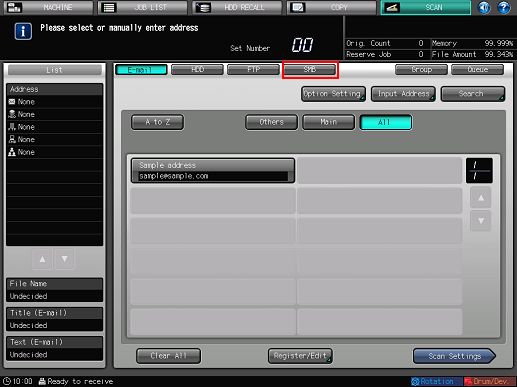
As default, the E-mail address list is displayed. The default destination tab of the [SCAN] screen can be set at Utility/Counter - [User Setting] - [Scan Setting]. For details, refer to Scan Setting: Setting the Default Values for Scan Functions.
Press the name of the destination SMB server.
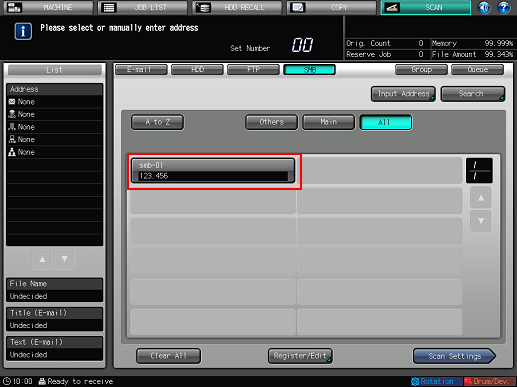
You can filter the registered address by the search function. For details, refer to Using the Search.
You can filter the register name by using [A to Z]. For details, refer to Inputting Characters.
To deselect the register name, press the selected register name again.
To manually enter a destination, refer to "When an SMB Server is Not Registered."
Press [Scan Settings].
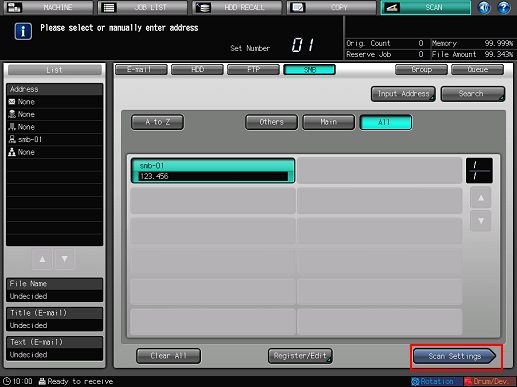
Set the scan conditions.
For details about the Scan Settings screen, refer to Scan Settings Screen.
Press [File Name] if you want to specify the file name.
Set an original, and then press Start on the control panel.
The original is scanned, and the scan data are saved to an specified address.
To return to the [SCAN] screen, press [Address].
The settings on the Scan Settings screen and the address selected on the [SCAN] screen may remain until the machine is restarted. It is recommended to release the setting and address once the operation is completed.
To clear the setting, press Reset on the control panel when the Scan Settings screen is displayed. To clear the address, press [Address] to return to the [SCAN] screen, and then press [Clear All], or press Reset on the control panel.
When an SMB Server is Not Registered
Perform steps 1 and 2 as described in "When an SMB Server is Already Registered."
Press [Input Address].

To select a registered address, refer to "When an SMB Server is Already Registered."
The Manual Input of Address screen is displayed.
Press [Register Name], and then input a register name.

The register name is automatically input in [Reference Name]. If you want to change the reference name, press [Reference Name] and input the reference name again.
For details about how to enter characters, refer to Inputting Characters.
Press [Host Address], and input a host address.

Pressing [Host Address] displays the Enter Text screen.
For details about how to enter characters, refer to Inputting Characters.
Press [File Path], and then input a file path.
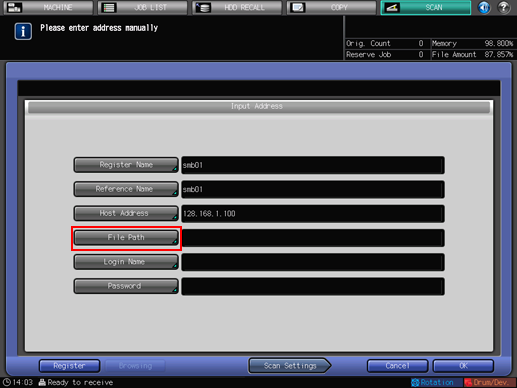
Pressing [File Path] displays the Enter Text screen.
For details about how to enter characters, refer to Inputting Characters.
Press [Login Name], and then input a login name.
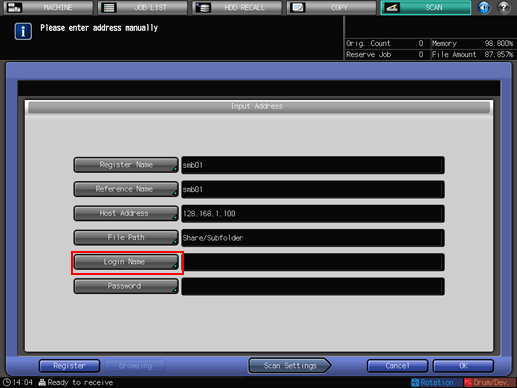
Pressing [Login Name] displays the Enter Text screen.
For details about how to enter characters, refer to Inputting Characters.
Enter 'domain\user name' or 'workgroup\user name.'
It does not work with a user name only.
Press [Password], and input a password.

Pressing [Password] displays the Enter Text screen.
For details about how to enter characters, refer to Inputting Characters.
The input password is shown by "*".
Press [Register] to register the inputted SMB server.
Press [Scan Settings].
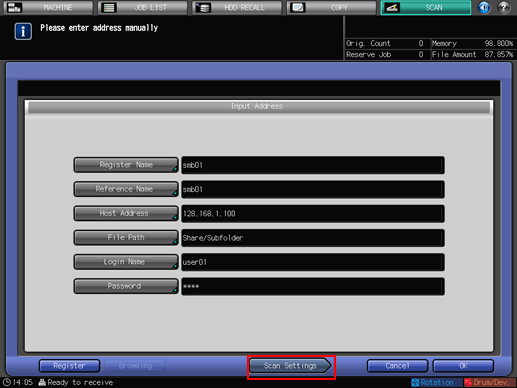
Perform steps 5 and on as described in "When an SMB Server is Already Registered."
