Sending to an E-mail Address
When you send scan data as an attached file of E-mail, procedures vary depending on whether or not the destination is registered in advance.
For details about how to transmit data to the address searched with the LDAP Search function, refer to Using the Search.
To send to an E-mail address, set the administrator's E-mail address in advance. For details, refer to Administrator Registration: Registering Administrator Information.
When an E-mail Address is Already Registered
Press [SCAN] tab.
Make sure that [E-mail] is selected.

As default, the E-mail address list is displayed. The default destination tab of the [SCAN] screen can be set at Utility/Counter - [User Setting] - [Scan Setting]. For details, refer to Scan Setting: Setting the Default Values for Scan Functions.
Press [Option Setting] to configure [Title Setting], [Text Setting], and [From Address Setting] for the E-mail.
The E-mail can be sent without setting the subject, text, or From Address. The scan data is sent as the E-mail attachment without a subject, text and From Address.
To set a subject to the E-mail, press [Title Setting], press [1] to [5] or [Manual Setting] to set the subject, and then press [OK].

Pressing [Manual Setting] displays the Enter Text screen.
For details about how to enter characters, refer to Inputting Characters.
Enter a subject within 31 one-byte characters (15 two-byte characters).
You can set fixed subjects from [1] to [5] in Utility/Counter - [Scan Address Register] - [E-mail Title Setting]. For details, refer to Scan Address Register.
To set a text to the E-mail, press [Text Setting], press [1] to [5] or [Manual Setting] to set the text, and then press [OK].
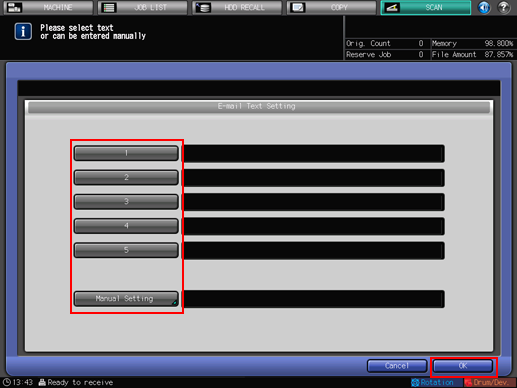
Pressing [Manual Setting] displays the Enter Text screen.
Enter a message within 64 one-byte characters (32 two-byte characters).
For details about how to enter characters, refer to Inputting Characters.
You can set fixed texts from [1] to [5] in Utility/Counter - [Scan Address Register] - [E-mail Text Setting]. For details, refer to Scan Address Register.
To set From Address Setting, press [From Address Setting], set [From Address], and then press [OK].

Set From Address by selecting a registered E-mail address or pressing [Input Address], and then inputting a new E-mail address.
Press [OK] on the [E-mail Option Setting] screen to return to the [SCAN] screen.
Press the destination E-mail address.

You can filter the registered address by the search function. For details, refer to Using the Search.
You can filter the register name by using [A to Z]. For details, refer to Inputting Characters.
To deselect the register name, press the selected register name again.
To manually enter a destination, refer to "When an E-mail Address is Not Registered."
Press [Scan Settings].
The Scan Settings screen is displayed.
Set the scan conditions.
For details, refer to Scan Settings Screen.
Press [File Name] if you want to specify the name of the attached file.
Set an original, and then press Start on the control panel.
The original is scanned, and the scan data are transmitted to an specified address.
When attached to an E-mail, the scan data are sent to the SMTP server.
To return to the [SCAN] screen, press [Address].
You can set the maximum size of an attachment file (1000 KB by default) in Scan Setting. Depending on the setting, the scan data may be saved to the HDD, instead of being attached to the E-mail. In such a case, a notification E-mail is sent to the address. The scan data can be downloaded by accessing the URL specified on the E-mail within the specified time period.
The settings on the Scan Settings screen and the address selected on the [SCAN] screen may remain until the machine is restarted. It is recommended to release the setting and address once the operation is completed.
To clear the setting, press Reset on the control panel when the Scan Settings screen is displayed. To clear the address, press [Address] to return to the [SCAN] screen, and then press [Clear All], or press Reset on the control panel.
When an E-mail Address is Not Registered
Perform steps 1 to 6 as described in "When an E-mail Address is Already Registered."
Press [Input Address].

To select a registered address, refer to "When an E-mail Address is Already Registered."
Press [Address], input an address, and then press [OK].

Pressing [Address] displays the Enter Text screen.
For details about how to enter characters, refer to Inputting Characters.
Press [Register] to register the inputted address.
Press [Scan Settings].

Perform steps 9 and on as described in "When an E-mail Address is Already Registered."

