Calibrate by Using G7 Calibration
This section describes how to perform G7 calibration.
For details about G7 calibration, refer to the following.
Image Quality Adjustment Flow of Image Controller IC-602
Maximum Density Adjustment (Regular Adjustment Flow (High Accuracy))
Image Quality: Executing the Controller Calibration
Image Quality: Executing Advanced Controller Calibration (G7)
On the [Calibration Manager] screen, click [Start G7 Calibration].
If [Start G7 Calibration] is not displayed on the screen, click [Show G7 Calibration] to display it.
When more than a day passed after the last regular calibration was executed, a dialog to prompt you to execute regular calibration is displayed.
Click [Yes] to display the screen to execute G7 calibration.
Click [No] to return to the [Calibration Manager] screen. Click [Start Calibration] to execute regular calibration.
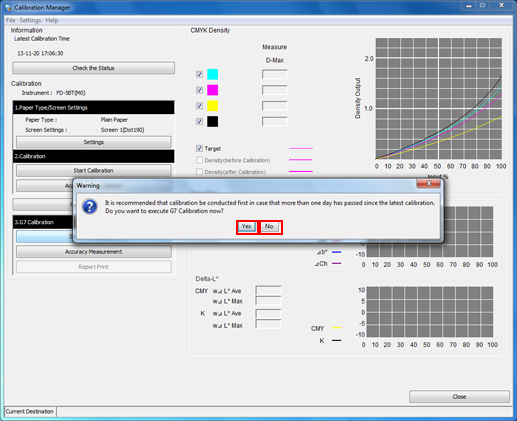
The screen to execute G7 calibration is displayed.
Click [Print].
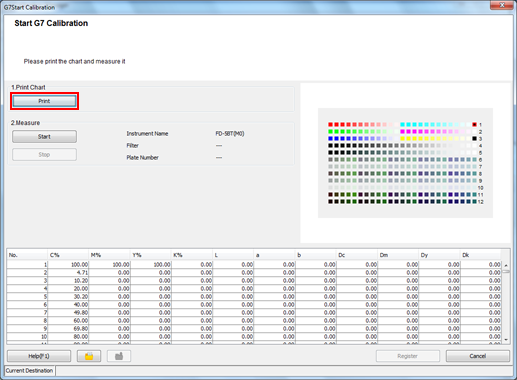
The [Print Chart] screen is displayed.
Set the number of copies and select a paper tray.
For the number of copies, set a value between 1 and 99 inclusive.
To perform Engine Calibration, select the check box.
Click [Print].
Chart printing is executed. After the printing, the screen for G7 calibration returns.
Connect the instrument to the computer and click [Start].
Click [OK] on the [Calibration of Measurement Instrument] screen, and then follow the instructions.
Click [OK] on the [Measurement Start] screen and follow the instructions.
A measurement starts.
After finishing the measurement, the result of the measurement is displayed in the list, and patches are colored in the preview area.
An operation screen for the colorimeter appears. Follow the instructions on the windows that follow.
If you measure a wrong line, a warning message appears. You can select either to try again with the correct line or to proceed to the next line.
To stop the measurement, click [Stop].
After the acquirement of measurement data, [OK] becomes available.
Before measurement, patches are displayed in gray, but after the measurement, patches are displayed in color.
The value of each patch appears in the measurement result list.
When you click a color patch of the preview area, the corresponding line is selected in the measurement result list. On the other hand, when you select the line in the measurement result list, the corresponding color patch is selected in the preview area.
If necessary, you can also click
 or
or  to save the measurement result to the local disk or load the saved measurement result.
to save the measurement result to the local disk or load the saved measurement result.
Click on [Registration].
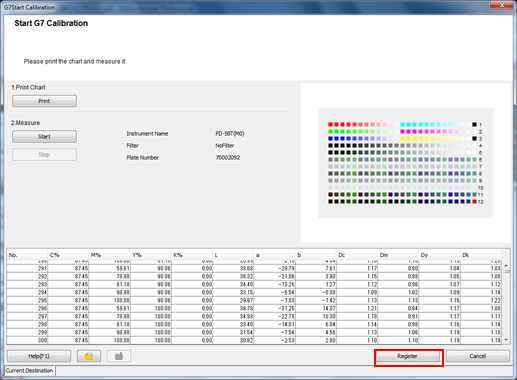
A dialog for completion is displayed.
Press [OK].
The G7 calibration table is registered under the group's representative, which is previously set in Grouping Setting.
If you use a custom screen
The updated calibration data of G7 Calibration is not automatically applied to hold jobs*.
*All hold jobs that are already createdTo apply and print, use Job Centro.
Select the [Reflect the Latest Settings] check box on Job Centro, and then print.
For details, refer to Management Screen (Color Management).

