[Color Configuration Management] Screen
The Color Configuration management function of Color Centro uses [Color Configuration Management] screen.
To display the [Color Configuration Management] screen, click  (Color Configuration Management) on the Launcher screen. To close this screen, select [Close] from [File] menu.
(Color Configuration Management) on the Launcher screen. To close this screen, select [Close] from [File] menu.
[Color Configuration Management] screen is composed as follows;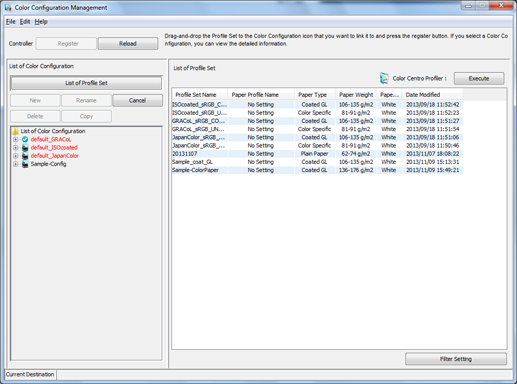
Structure of Screen
Name | Description |
|---|---|
[Register] | Registers the settings in the image controller. |
[Reload] | Updates the color configuration list to the latest information. |
[List of Profile Set] | Lists the profile sets. |
[New] | Creates the new Color Configuration. |
[Rename] | Edits the selected Color Configuration from the list. |
[Delete] | Deletes the selected Color Configuration from the list. |
[COPY] | Duplicates the Color Configuration selected on the list and makes the duplication in the image controller. |
[Cancel] | Discards the current settings. |
(Color Configuration list) | Displays the Color Configuration of the currently connected image controller in a tree format. |
[Start] | Starts "Color Centro Profiler" utility and creates the new Profile Set. |
(List of Profile Set) | Lists the profile sets. |
[Filter Setting] | Searches profile sets. |
Items on the List
The Color Configuration tree view and Profile Set list are displayed on the [Color Configuration Management] screen.
The items displayed in the Profile Set list are as follows:
Name | Description |
|---|---|
[Profile Set Name] | Name of profile set. |
[Paper Profile Name] | Name of paper profile. |
[Paper Type] | Paper type. |
[Glossy] | Whether or not there is glossy mode. |
[Paper Weight] | Weight of paper. (including unit) |
[Paper Color] | Color of paper. |
[RGB Source Type] | RGB source type of profile set. |
[CMYK Target Type] | CMYK target type of profile set. |
[Date Created] | Date/Time when the profile set was created. |
[Date Modified] | Date/Time when the profile set was updated. |
[Memo] | Explanation. |
 In the list of profile sets, factory-preset profile sets (default registered profile sets) are displayed with an asterisk (*) at the end of their names.
In the list of profile sets, factory-preset profile sets (default registered profile sets) are displayed with an asterisk (*) at the end of their names.
List Operations
To sort the data by item, click the header of the column. You can switch between ascending order and descending order by clicking.
When you display the [Profile Management] screen for the first time after starting Color Centro, the list is displayed in ascending order of [Color Configuration Name] (in the case of Color Configuration list), or [Profile Set Name] (in the case of Profile Set list).
Screen Menu
The menu items of the [Color Configuration Management] screen are as follows;
Menu | Menu Items | Description |
|---|---|---|
[File] | [New Creation] | Creates the new Color Configuration. |
[Set Color Configuration Default] | Specifies a color configuration that you select on the list as color configuration default. | |
[Paper Type List] | Allows you to set one profile for each paper type for the profile set to be used. | |
[Back to the Factory Default] | Resets the color configuration default to the factory default. | |
[Reload] | Updates the color configuration list to the latest information. | |
[Import/Export] | Registers or exports a color configuration. | |
[Close] | Close this screen and exits this function. | |
[Edit] | [Rename] | Edits the selected Color Configuration from the list. |
[Delete] | Deletes the selected Color Configuration from the list. | |
[COPY] | Makes a duplication of the selected Color Configuration from the list. | |
[Help] | [Help] | Displays the Help of this screen. |
[Version Information] | Displays the version of Color Centro. |
