Configure
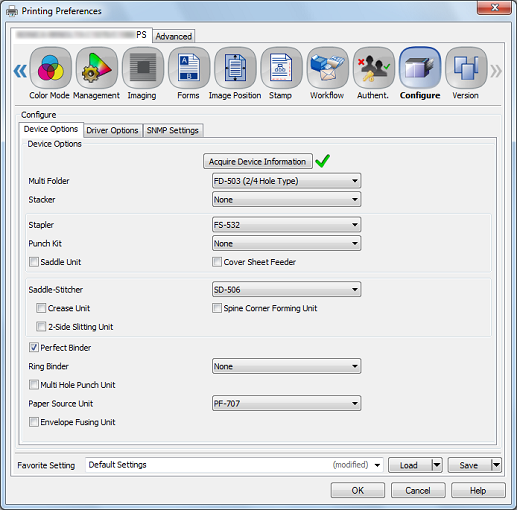
Device Options
Item Name | Function |
|---|---|
[Acquire Device Information] | Detect an optional device installed on this machine.
|
[Multi Folder] | Set the punch, PI cover sheet, and fold functions. |
[Stacker] | Stack a large number of printed documents on a stacker. |
[Stapler] | Set this to use the staple function. |
[Punch Kit] | Set this to use the punch function. |
[Saddle Unit] | Set this to use functions such as [Multi Tri-Fold], [Multi Half-Fold], and [Fold and Staple]. |
[Cover Sheet Feeder] | Coated paper or other paper can be inserted to keep the heat from the main body from interfering. |
[Saddle-Stitcher] | Set this to use functions such as [Fold and Staple], [Fold and Staple + Trim], and [Multi Half-Fold]. |
[Perfect Binder] | Set this to use the perfect binder function. |
[Ring Binder] | Set this to bind the printed paper using ring-shaped binder. |
[Multi Hole Punch Unit] | Set this to use the multi-hole punch function. |
[Paper Source Unit] | Select Tray 3 to 5, or Bypass tray as the paper tray. |
Even when the setting items are indicated on the screen, it does not enable the setting depending on the presence or absence of the optional devices.
Driver Options
Item Name | Function |
|---|---|
[Acquire information at the start of driver] | Select this to acquire information when the driver starts. |
[Secure Print Only] | Select this to allow only secure printing. |
[Display password input screen during Secure Print] | Select this to display a password input screen that prompts users to enter a password when using Secure Print. |
[Allow user name to change] | Select this to allow the user name to be changed. |
[Allow authentication password to change] | Select this to allow the user authentication password to be changed. |
[MacOS Keychain] | User Name and Password can be registered with key chain access when setting User Authentication and Account Track.
|
[Unit] | Select either [Metric] or [Imperial] for the units of measurement. |
[Language] | Set a language.
|
[Configure General Panel] | You can set the item to be displayed on the [General] tab. |
SNMP Settings
Item Name | Function |
|---|---|
[SNMP Version] | Specify the SNMP (Simple Network Management Protocol) version. |
[Read Community Name ] | Specify the community name. Reenter the community name for confirmation in Reenter field. |
[Context Name] | Enter the context name. |
[Read User Name] | Enter the user name. |
[Security Level] | Specify the security level. [Auth-Password]: The password is necessary to be authenticated. [Auth-Password/Priv-Password]: The encrypted password is necessary to be authenticated. |
[Read User Auth- Password] | Enter the auth-password. Reenter the auth-password for confirmation in Reenter field. |
[Read User Priv- Password] | Enter the encryption password. Reenter the encrypted auth-password for confirmation in the Reenter field. |
When SNMP setting is specified on the machine, it is necessary to enter the name or other information to the corresponding fields. For details about the information to enter, contact the administrator of the machine.
For details about the paper sizes that can be loaded in the tray, refer to Paper Size Available for Use.



