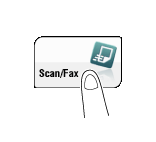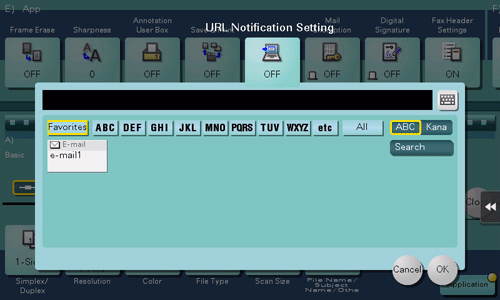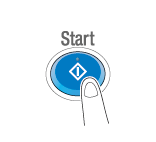Notifying Where to Save Original Data by E-mail (URL Notification)
URL notification
Send an E-mail, which contains a destination specifying where to save original data, to a specified E-mail address after scan transmission or Save in User Box has been ended. The message text of an E-mail contains a URL. Clicking this URL accesses a User Box through Web Connection. A file saved in a User Box can be downloaded from the displayed User Box.
For example, when using a shared folder, FTP server, or WebDAV server to transfer a file between project members, specify an E-mail address for the mailing list as a destination of a notification E-mail, enabling easy information sharing.
The Scan-to-Send function, which can notify where original data is saved, is available only for SMB Send, FTP Send, WebDAV Send, and Save in User Box.
Operations required to use this function (for the administrator)
Prepare the E-mail environment.
How to configure the setting is explained using Web Connection. For details, refer to Here.
Operation flow
Load the original.
Tap [Scan/Fax].
Specify the user box to save the data.
Tap [Application] - [App] - [URL Notification Setting], then directly enter the E-mail address to notify the storage location or select the desired E-mail address from the address book.
The Scan function can notify only one E-mail address. If the mailing list is used, it is convenient to register its E-mail address as a destination.
Press the Start key.
If necessary, tap [Check Setting] before saving, and check the specified destination and settings.
To redo operations for specifying destinations or option settings, press the Reset key.
Saving starts.
If you press the Stop key while scanning an original, the scanning process stops, and a list of stopped jobs appears. To cancel scanning of the original, delete inactive jobs from the list.