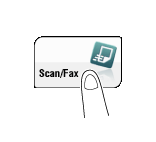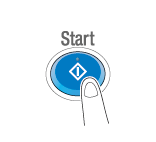How to Send
Load the original.
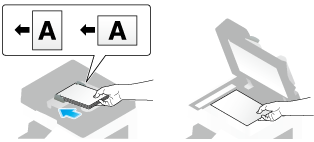
Tap [Scan/Fax].
Specify the destination E-mail address.
For details on how to specify a destination, refer to Here.
Specifying multiple destinations carries out computer sending and fax transmission simultaneously.
If a message appears to indicate that the From address is not registered after a destination has been specified, select [File Name/Subject Name/Other] in Options, and enter the sender's E-mail address into [From].
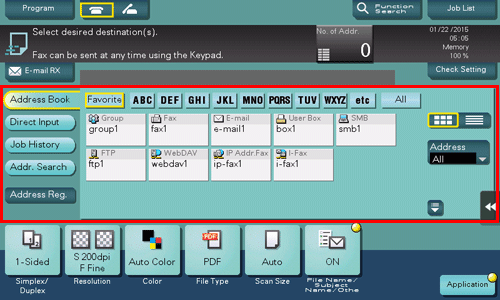
If necessary, you can change the display of the main screen in fax/scan mode (default: [Address Book]). For details, refer to Here.
Configure Scan option settings as necessary.
For details on configuring option settings, refer to the respective columns of the following table.
Purpose
Reference
To configure basic options such as color and original size
To configure options to scan various types of originals such as various sizes and books
To adjust the image quality level of the original such as colored background (newspaper, etc.) or light printing original
To print date/time and page number
Other option settings
Press the Start key.
Tap [Check Setting] before sending, and check the destination and settings as necessary.
To redo operations for specifying destinations or option settings, press the Reset key.
Transmission begins.
If you press the Stop key while scanning an original, the scanning process stops, and a list of stopped jobs appears. To cancel scanning of the original, delete inactive jobs from the list.