
Saving the Number of Printed Sheets
Printing multiple pages on the same side of a single sheet ([Combination])
You can print multiple reduced size pages on the same side of a single sheet to reduce the number of pages to be printed.
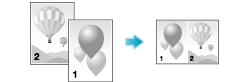
In [Combination] in the [Layout] tab, select "N in 1". For example, when you select [9 in 1], every set of nine pages is reduced and printed on the same side of one sheet.
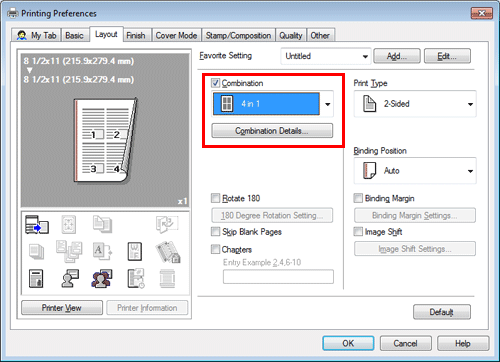
If necessary, click [Combination Details...] to set the page layout order and whether to input border lines between pages.
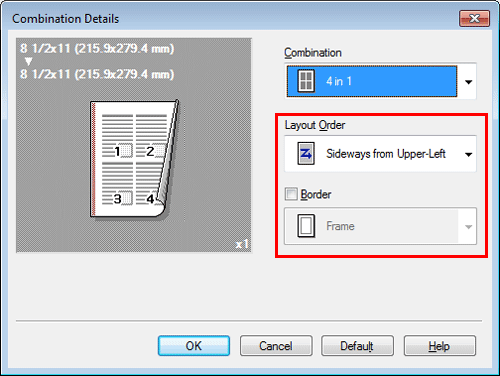
Settings | Description |
|---|---|
[Layout Order] | Select the page layout order. |
[Border] | Select this check box when you want to draw border lines between pages. In addition, select the type of border lines from [Frame] and [Line]. |
By using this function in combination with the 2-Sided Print function ([Print Type]: [2-Sided]), you can save more amount of paper.
Printing on both sides of paper ([2-Sided])
By using both sides of paper for printing, you can halve paper consumption.
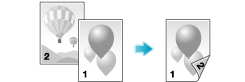
In [Print Type] in the [Layout] tab, select [2-Sided]. [2-Sided] is specified by default.
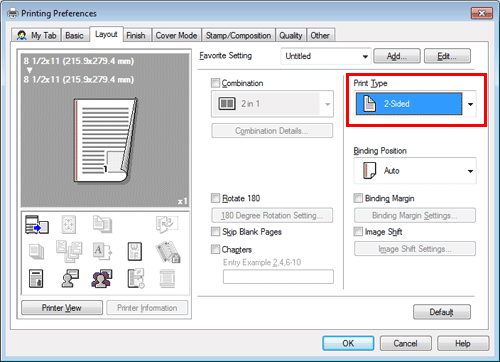
By using this function in combination with the Combine function ([Combination]: "N in 1"), you can save more amount of paper.
Skipping blank pages ([Skip Blank Pages])
Blank pages contained in the original are skipped when the original is printed. You can reduce the number of printed sheets.
In the [Layout] tab, select the [Skip Blank Pages] check box.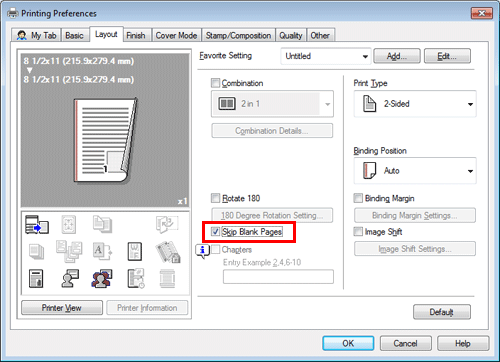
For some originals, blank pages are also printed.
[Skip Blank Pages] is available only when the printer driver for Windows is used.
