
Directly Printing from a USB Memory Device
Printing from a USB memory device
By connecting a USB memory device to this machine and specifying a file stored in the USB memory device, you can print the file.

Conditions of Available USB Flash Drive
The available USB flash drive requires the following conditions.
Item | Specifications |
|---|---|
Interface | USB 2.0/1.1 |
Format type | FAT32 |
Security | Securities such as data encryption and password lock shall be released, or the security function shall be turned Off. |
Capacity | No upper limit.
|
Note the following points when connecting a USB flash drive to this machine.
Use the USB connector on the side that is near the Control Panel.
Do not disconnect the USB flash drive while saving a file to the USB flash drive or printing a file saved in the USB flash drive.
Do not use USB devices (such as hard disk unit and a USB hub) except for a USB flash drive.
When this machine is starting up, do not connect or disconnect the USB flash drive to/from the USB port.
Do not disconnect the USB flash drive directly after connecting it.
How to Print
The available file types are as follows.PDF, Compact PDF, JPEG, TIFF, XPS, Compact XPS, OOXML (.docx/.xlsx/.pptx), PPML (.ppml/.vdx/.zip) You can print out encrypted PDF, searchable PDF, and outline PDF files.
Connect the USB flash drive to the USB port of this machine.
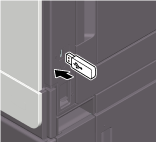

When this machine is starting up, do not connect or disconnect the USB flash drive to/from the USB port.
Tap [USB Mem. Print] on the home screen.
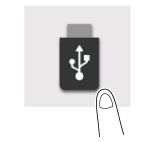
Tap the file to be printed.
Specify print options as needed.
Setting
Description
[Copies]
Enter the number of copies to be printed (default: [1] copy).
[Paper]
Select the paper tray for the printing paper (default: [Auto]).
[Duplex Settings]
Select the print side of paper (default: [1-Sided]).
[Combination]
Select whether to reduce and print multiple pages on the same side of a single sheet of paper (default: [OFF]).
Use the Start key to start printing.
To print a PDF file encrypted with a password, the password entry dialog box is displayed.
When printing is complete, disconnect the USB flash drive from the port of this machine.
A file stored with 1200 dpi is converted to 600 600 dpi when printed.

