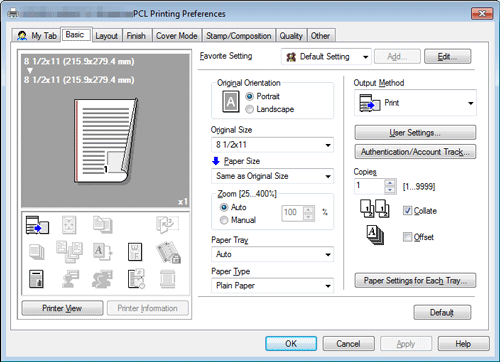Configuring the Default Settings of the Printer Driver
Configuring the optional environment of this machine
When you use this machine for the first time, configure the printer driver so that it contains information such as what options are installed in this machine and whether authentication settings have been configured.
Display the [Properties] window of the printer driver.
For information on how to display the [Properties] window, refer to Here.
In the [Configure] tab, configure the information such as what options are installed in this machine and whether authentication settings have been configured.
By default, [Auto] in [Obtain Settings...] is enabled. The information on this machine is automatically obtained and reflected to [Device Option].
If the [Auto] in [Obtain Settings...] is disabled, clicking [Obtain Device Information], the current information of this machine is obtained and reflected on [Device Option].
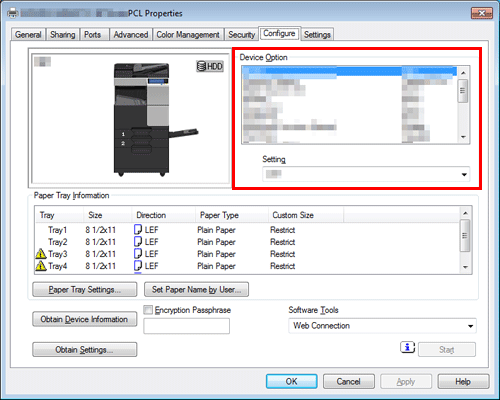
Click [OK].
Changing the default print settings
If necessary, you can change the default print settings of the printer driver.
We recommend that you change the default settings to suit your environment.
Display the [Printing Preferences] window of the printer driver.
For information on how to display the [Printing Preferences] window, refer to Here.
Change the print settings, and click [OK].
The changed settings are applied when printing is performed from any application software.
The printer driver has the function to save favorite settings. For details, refer to Here.