Finisher FS-532 (Punch Kit PK-522 + Saddle Stitcher SD-510 + Post Inserter PI-502)
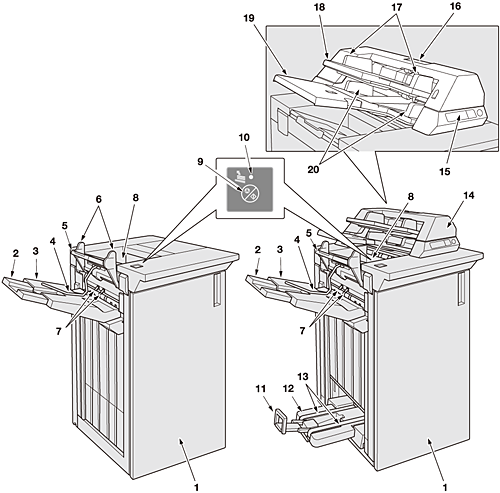
External view of Finisher FS-532
No. | Name | Description |
|---|---|---|
1 | Finisher front door | Opens to allow staple supply or removal of paper jam. Opens to allow removal of waste paper for the machine mounted with Punch Kit PK-522. For the machine mounted with Saddle Stitcher SD-510, opens to allow staple supply for saddle stitching or removal of paper jam from the saddle stitcher. |
2 | Primary (main) tray extension | Pulled out to hold large paper sizes delivered to the primary (main) tray. |
3 | Primary (main) tray | Holds non-offset, offset, or stapled sets. |
4 | Paper holder | Holds thin paper or curled paper delivered to the primary (main) tray. |
5 | Secondary (sub) tray extension | Pulled out to hold large paper sizes delivered to the secondary (sub) tray. |
6 | Exit guides | Adjusts the position in crosswise direction of sheets delivered to the primary (main) tray. |
7 | Gripper | Adjusts the position in feeding direction of sheets delivered to the primary (main) tray. |
8 | Secondary (sub) tray | Holds output sheets in non offset mode. |
9 | Suspend/Restart button | Held down for over a second to suspend the job currently output to the tray. Or, hold it down for a second to restart printing. The output job can also be resumed by pressing Start on the control panel. |
10 | Suspend indicator | Flashes when the suspend/restart button is pressed to suspend the output to the tray. It goes out when the suspended job is resumed or deleted. |
11 | Paper delivery handle | Opens leftward when making sets output in Fold & Staple, Multi Half-Fold, or Multi Tri-Fold mode. Then, pull it up to deliver the output sets loaded in the folder tray. |
12 | Folder tray | Holds sets output in Fold & Staple, Multi Half-Fold, or Multi Tri-Fold mode. |
13 | Paper delivery belt | Delivers output sheets loaded in the folder tray. |
14 | Post Inserter PI-502 (option) | Inserts cover paper into printed paper or manually operates Finisher FS-532. |
15 | Post inserter control panel | Used to manually operate Finisher FS-532. The staple mode selection button and punch button are provided. |
16 | Upper unit release lever | Pulled up for removal of paper jam. Slide the upper unit of the open Post Inserter PI-502 leftward and remove the jammed paper. |
17 | Upper tray guides | Aligned to cover paper to fix the position. |
18 | Upper tray | Holds cover paper. |
19 | Lower tray | Holds cover paper. |
20 | Lower tray guides | Aligned to cover paper to fix the position. |
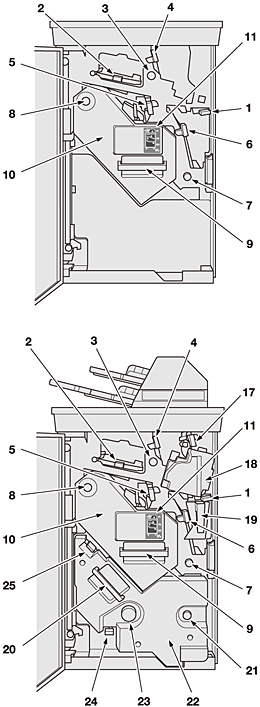
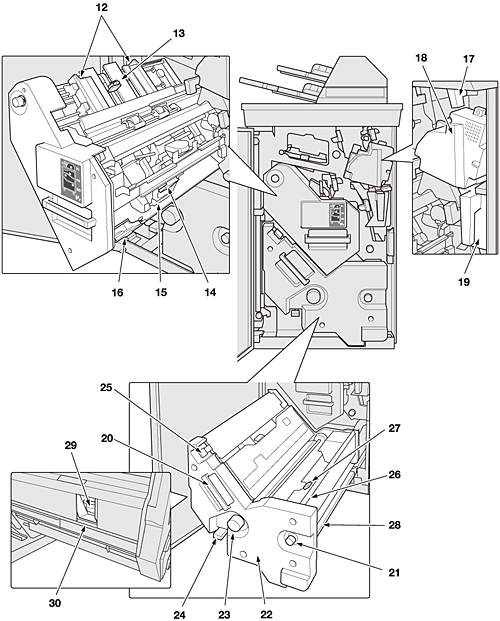
You may not be able to pull out the stacker because it is automatically locked. Also, at times you may not be able to push the pulled-out stacker back into place because it is locked. Handling the stacker forcibly while locked may break the vertical alignment plate on it. In either case, turn Knob[FS8]. It will release the lock to allow for subsequent operations.
Internal view of Finisher FS-532
No. | Name | Description |
|---|---|---|
1 | Lever[FS1] | Opens downward for removal of paper jam. If the machine is mounted with Punch Kit PK-522, pull out the punch scrap box first to open it. |
2 | Lever[FS2] | Opens upward for removal of paper jam. |
3 | Knob[FS3] | Turned to allow removal of paper jam. |
4 | Lever[FS4] | Opens rightward for removal of paper jam. |
5 | Lever[FS5] | Opens lower leftward for removal of paper jam. |
6 | Lever[FS6] | Opens rightward for removal of paper jam. If the machine is mounted with Punch Kit PK-522, pull out the punch scrap box first to open it. |
7 | Knob[FS7] | Turned to allow removal of paper jam. |
8 | Knob[FS8] | Turned after pulling out the stacker to ease removal of paper jam when paper jam occurs in the stacker. You need to turn the knob before pulling out the stacker when it is locked and cannot be pulled out. When the pulled-out stacker is locked and cannot be pushed back into place, turn the knob and push the stacker in. |
9 | Handle[FS9] | Held to pull out the stacker when paper jam occurs in the stacker. |
10 | Stacker | Holds and aligns a stack of output sheets to be stapled. |
11 | Jam position display | Indicates the position of paper jam by LED lamps. |
12 | Horizontal alignment plate | Adjusts the position in crosswise direction of output sheets to be stapled. |
13 | Vertical alignment plate | Adjusts the position in feeding direction of output sheets to be stapled. Depending on the place where the vertical alignment plate stopped, the stacker may be locked when you try to pull it out or push it back in. |
14 | Stapler | Removed from the staple unit to replace the staple cartridge with a new one. |
15 | Staple unit | Used to staple printed paper. |
16 | Stapler scrap box | Holds scraps of cut staples. |
17 | Lever[PI1] | Opens leftward for removal of paper jam inside Post Inserter PI-502. |
18 | Punch Kit PK-522 (option) | Punches file holes in output sheets. |
19 | Scrap box | Withdrawn for removal of punch scraps. |
20 | Handle[SD1] | Held and pulled out for staple supply or removal of paper jam inside Saddle Stitcher SD-510. |
21 | Knob[SD3] | Turned to allow removal of paper jam after pulling out the saddle unit. |
22 | Saddle unit (Saddle Stitcher SD-510) (option) | Saddle stitches, multi half-folds, or multi tri-folds printed sets. |
23 | Knob[SD5] | Turned to allow removal of paper jam after pulling out the saddle unit. |
24 | Lever[SD8] | Opens downward for removal of paper jam after pulling out the saddle unit. |
25 | Lever[SD7] | Opens upward for removal of paper jam after pulling out the saddle unit. |
26 | Lever[SD2] | Opens rightward for removal of paper jam after pulling out the saddle unit. |
27 | Lever[SD4] | Opens upward for removal of paper jam after pulling out the saddle unit. |
28 | Lever[SD6] | Opens rightward for removal of paper jam after pulling out the saddle unit. |
29 | Stapler | Removed from the saddle unit to replace the staple cartridge with a new one. |
30 | Stapler box | Used to take the stapler in and out for staple supply. |

