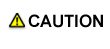Control Panel Layout (bizhub PRESS C1070P / bizhub PRESS C71hc)
No. | Name | Description |
|---|---|---|
1 | Keypad | Enters numeric values. |
2 | Power LED | Lights up in red when the main power switch is turned on, then turns green when the sub power switch is turned on. |
3 | Data LED | Flashes while the machine is receiving print data. |
4 | Stop | Suspends the current output job or stops the machine operation. |
5 | Start | Activates various machine operations. |
6 | Start LED | Lights up in blue when the machine is ready to operate. It turns orange if no operation can be started. |
7 | C (Clear) | Allows change in entered numeric value. |
8 | Access | Sets the machine to allow the operation only when a user/account name and password are entered, if user authentication or account track function is activated. |
9 | Mode Check | Used to check settings of the print job in progress or those currently made. |
10 | Utility/Counter | Displays the [UTILITY] screen and various counters. |
11 | Accessibility | Adjusts the response time in touch panel and control panel key operation. |
12 | Help | Displays the Help screen that provides information on how to operate the screen currently displayed on the touch panel. Also provides various information about supply and disposal when pressed with the [MACHINE] screen displayed. |
13 | Brightness adjustment dial | Turned to adjust the brightness of the touch panel. |
14 | Power Save | Enables temporary use of the machine when the power save LED is lit. Also, activates power-saving mode when pressed while the machine is inactive. |
15 | Power Save LED | Lights when any power-saving mode is activated, or machine power is off due to the Weekly Timer function. |
16 | Touch panel | Displays various screens to allow the function setting. |
Do not press hard or pointed objects against the touch panel.
Otherwise, the glass may be scratched or break and you may be injured. Use fingers to operate the touch panel.
Stop the operation immediately when the [Service Call] screen is displayed and output cannot be continued any more.
Otherwise, an unexpected trouble may be caused. Write down the report code as stated on the second line of the message, turn off the sub power switch and main power switch in this order, then disconnect from the power socket. Contact your service representative and inform them of the report code.
Be sure not to turn off the main power switch in usual operation.
Be sure not to turn off the main power switch before turning off the sub power switch.
Be sure not to turn off the main power switch while the following messages are displayed after turning off the sub power switch. Turning off the main power switch when the following messages are displayed may cause serious machine trouble such as toner fixation.
[Cooling in progress / Power is turned off automatically]
[Power off in progress / Please do not turn the main power off]
For how to turn off the power, refer to Turning Off the Power.