Administrator Password: Changing Administrator Password and Turning On the Administrator Authentication Function
Set an administrator password for the machine on which the administrator authentication function is set to OFF. The administrator authentication function is automatically turned ON.
The administrator password to be set here is fixed to 8 one-byte characters.
Be sure not to forget the password. If you forget it, please contact your service representative.
Follow the procedure on Quick Security Setting to display the [Quick Security Setting Menu] screen.
Press [Administrator Password] on the [Quick Security Setting Menu] screen.
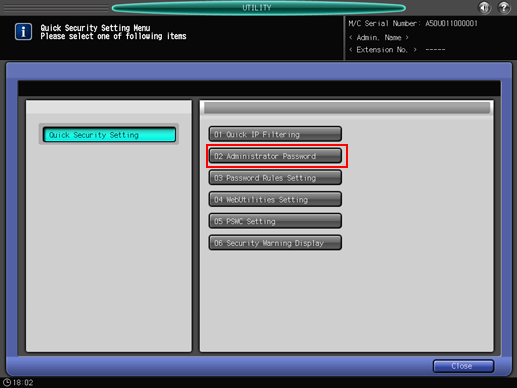
Press [Current Password] to enter the password currently used, then press [OK].
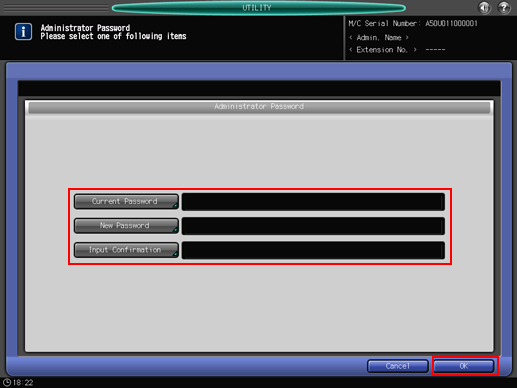
Press [New Password] to enter your new password, then press [OK].
Enter 8 one-byte characters for the administrator password.
Press [Input Confirmation] to enter your new password once more, then press [OK].
Press [OK] to complete the setting.
To cancel the change, press [Cancel]. In either case, the screen returns to the [Quick Security Setting Menu] screen.
You can select [Enable] in [Password Rules Setting] only when you set an administrator password that complies with the rules. Similarly, when [Password Rules Setting] is set to [Enable], setting an administrator password that does not comply with the rules will be rejected. For details about [Password Rules Setting], refer to Password Rules Setting: Enabling Password Rules.


