Recalling Job from HDD
Follow the procedure below to recall the hold job in the HDD.
When recalling a job stored on the HDD, select the desired operation from [Print], [Hold], and [Print & Hold].
The stored job retains the information of specified print quantity, however, you can change it as desired when recalling a job.
Press the [HDD RECALL] tab to display the [HDD RECALL] screen.
The [HDD Store Root] screen of the [HDD RECALL] screen is displayed.
Display the directory including the job to be recalled.
Proceed to step 3, if the job to be recalled is displayed on the [HDD Store Root] screen.
If data with the same file name exists, the
 mark appears on the right of the file name.
mark appears on the right of the file name.
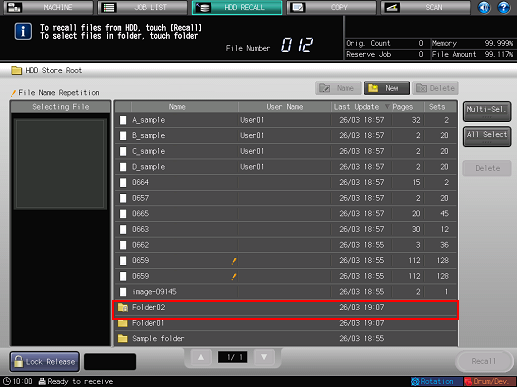
When recalling a job stored in another folder provided on the [HDD Store Root] screen, press that folder. The contents of selected folder will be listed on the screen.
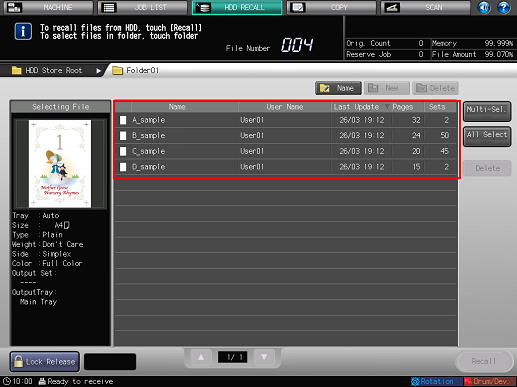
To change a folder name, select the folder and press [Name]. The [Folder Name] screen is displayed. Enter a folder name and press [OK].
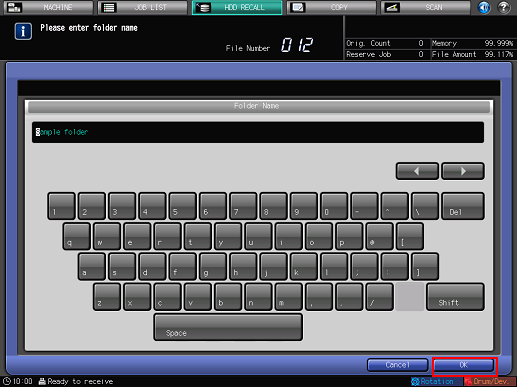
Select the job to be recalled.
Press the row of the desired job on the list.
If the desired job is not found on the list, press [
 ][
][ ] to display that job.
] to display that job.
Pressing each title in the title row will sort the list in selected order.
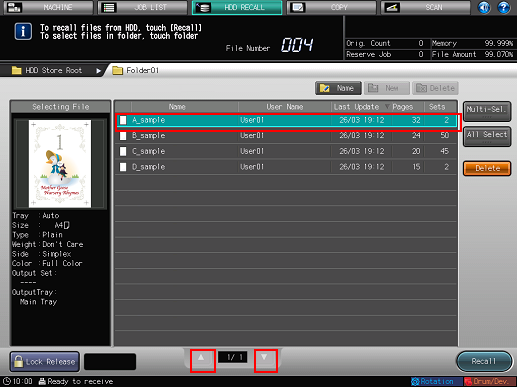
Press [Multi-Sel.] first to select multiple jobs.
Press [All Select] to select all jobs on the list.
Press [Recall].
A dialog to select [Print], [Hold], or [Print & Hold] will be displayed.
Use the keypad on the control panel to change the print quantity, if desired, then select one of the three options.
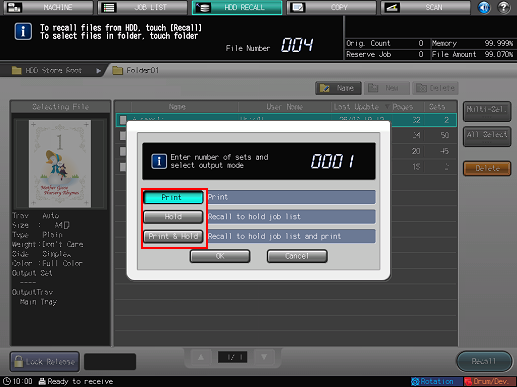
The stored job retains the information of specified print quantity, however, you can change it as desired.
Press [Print] to start printing.
Press [Hold] to display the list on the [Hold Job] screen without outputting.
Press [Print & Hold] to start outputting and the list is displayed on the [Hold Job] screen.
