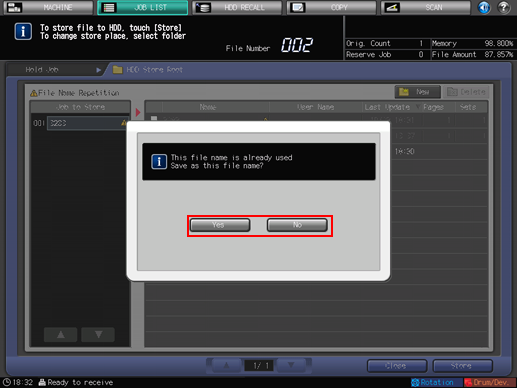Saving Hold Job on HDD
Follow the procedure below to save the hold job in the HDD.
Press the [JOB LIST] tab to display the [JOB LIST] screen.
Press [Hold Job].
The [Hold Job] screen will be displayed.
Select the job to be stored on the HDD.
Press the row of the desired job on the list.
If the desired job is not found on the list, press [
 ][
][ ] to display that job.
] to display that job.
Pressing each title in the title row will sort the list in selected order.
If data with the same file name exists, the
 mark appears on the right of the file name.
mark appears on the right of the file name.
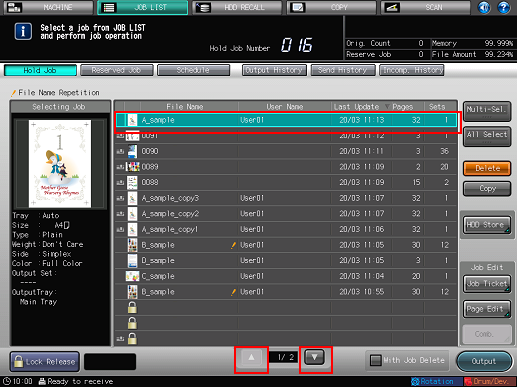
Press [Multi-Sel.] first to select multiple jobs.
Press [All Select] to select all jobs on the list. Pressing this key selects all jobs on the list, but [Multi-Sel.] appears highlighted instead.
Press [HDD Store].
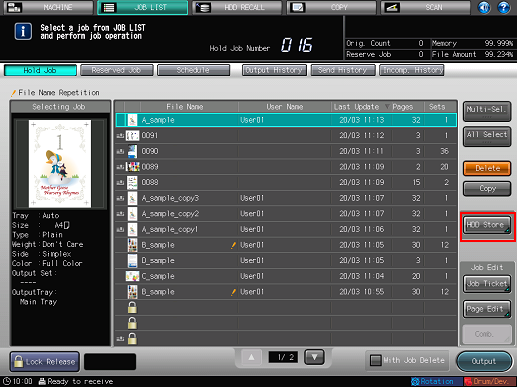
The [HDD Store Root] screen is displayed.
Specify the directory of the HDD.
Proceed to step 6, if you store the data in the current directory on the [HDD Store Root] screen.
If you save the data in the folder displayed in the [HDD Store Root] screen, press the section of that folder. The contents of selected folder will be listed on the screen.
Press [Close] to return to the [Hold Job] screen.
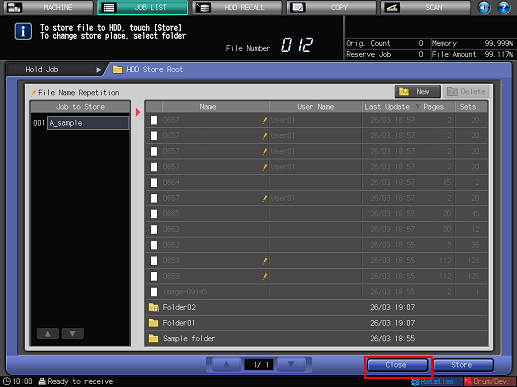
If a new folder is desired, press [New]. The [New Folder Creation] screen is displayed. Enter a folder name and a password, then press [OK]. The entry of Password can be omitted. The created folder will appear as a blank list on the screen.
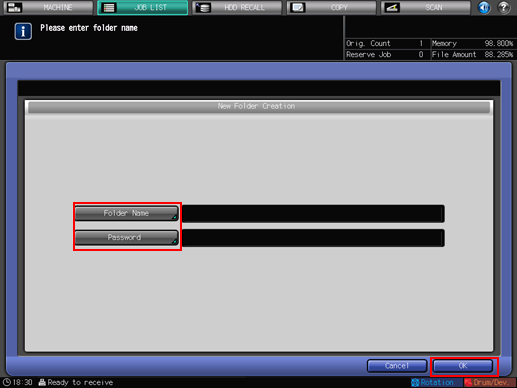
Press [Cancel] to return to the [HDD Store Root] screen.
If no job is saved in the folder, you can delete the folder by pressing [Delete]. A confirmation dialog pops up. Press [Yes] to delete it or press [No] to cancel.
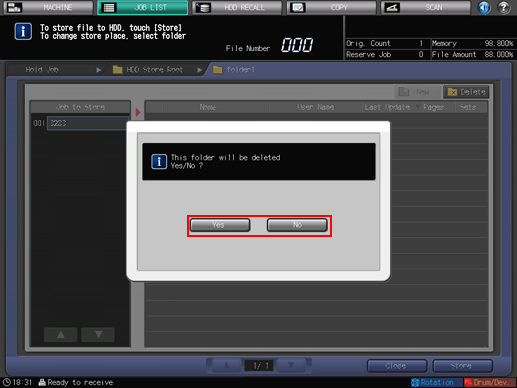
Press [Close] to return to the [Hold Job] screen.
To return to the HDD Store Root screen, press [HDD Store Root].
Press [Store].
The machine stores the job selected in step 3 onto the HDD.
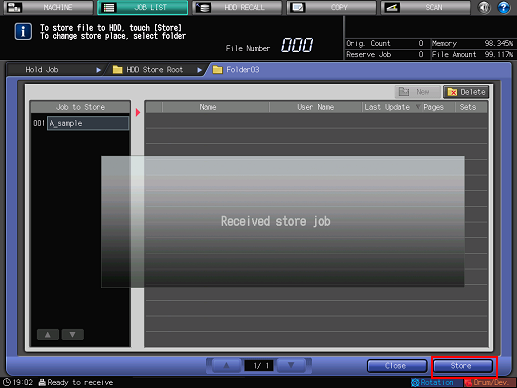
If the file name of the job has been duplicated, a confirmation dialog will be displayed. Press [Yes] to save it or press [No] to cancel.