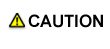Editing Print Setting of Hold Job (Job Edit)
You can edit the print setting of a job when selecting the job from the Hold Job list and then selecting [Hold Job] - [Job Edit] from the Job Operations menu.
You can also select the job and choose the command from the right-click menu, click the [Job Edit] icon, or drag the job to the [Job Edit] icon.
Note that if you select multiple jobs, the [Job Edit] screen is not displayed.
You can edit print jobs with an extension of PS, PDF, PDF (APPE) or TIFF. However, you cannot edit print jobs with any other extensions, print jobs from the PPD driver, copy jobs, and hold jobs with 10,000 or more pages.
However, by changing the setting of No. 28 in [Utility] - [Administrator Setting] - [Controller] - [System Setting] - [Software Switch Setting] on the machine, you can operate a PPD job.
For the job that uses the half or more of the HDD capacity, if editing the print setting that requires re-RIP, you cannot store or print the job.
For the job that uses the half or less of the HDD capacity, you may not store and print the job depending on the remaining space of the HDD. In that case, delete unnecessary jobs and then re-execute the operation.
If a job that is edited with the touch panel of the main body is edited with Job Centro, the settings that were configured with the touch panel of the main body are discarded. The settings that had been configured with Job Centro before editing on the main body's touch panel are also discarded.
Choose the item you want to learn about from contents on the left.