Start in Usual Login Method
To start Job Centro, login procedure is necessary first.
Confirm that the image controller can communicate.
Job Centro is the Java Application. When the Java application is blocked by the firewall, [Windows Security Alert] screen is displayed. In this case, select the option corresponding to your network environment, and click [Allow access] to allow the communication by Java application on your network.
Select [Start] - [All Programs] - [KONICA MINOLTA] - [Job Centro 2.0] - [KONICA MINOLTA Job Centro 2.0].
Or double-click the short cut icon on the Desktop.
The [Connect Printer] screen is displayed. For details about the [Connect Printer] screen, refer to Connect Printer Screen.
Select the printer for Job Centro to be connected to and click [Connect].
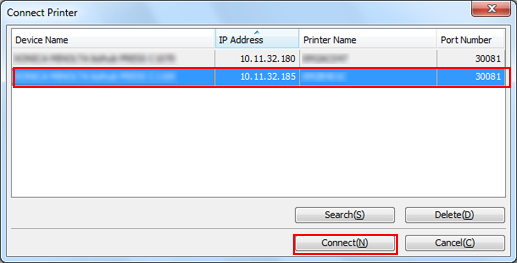
Job Centro starts and [Job Centro] screen is displayed.
When you log in to Job Centro for the first time, printers available for connection are not displayed in the printer list. In such a case, click [Search] and add a printer.
For details, refer to ''Add to Printer List'' in Connect Printer Screen.
