RGB-CMYK DLP (Creation): Select Profiles
On the Profile Determination screen, specify the printer profile and the RGB source profile which are used by RGB-CMYK device link profile. In addition, you can create the printer profile as required.
Specify the name of printer profile which is used by RGB-CMYK device link profile. When you use the existed printer profile, click [Browse]. To create a new printer profile, click [Create].
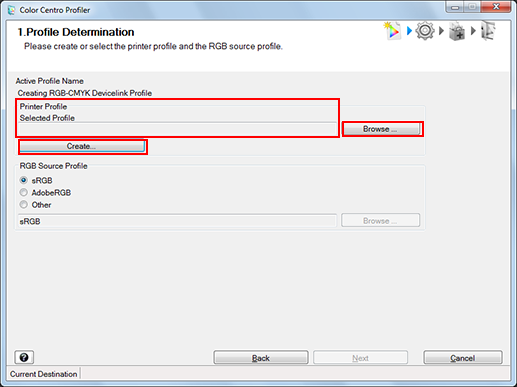
When you click [Browse], the [Load Printer Profile] screen is displayed. In this case, go to Step 2.
When you click [Create], go to the steps described from Printer P: Specify a Measurement Data and Paper to Printer P: Complete the Procedure, then go to Step 3.
On the screen displayed by clicking [Browse] on the [Load Printer Profile] screen, select the printer profile to use and click [Open].
The selected printer profile is displayed in [Load Printer Profile]. Specify [Paper Type], [Paper Color], and [Paper Weight] as necessary. Then, click [Finish] to return to the [1. Profile Determination] screen.
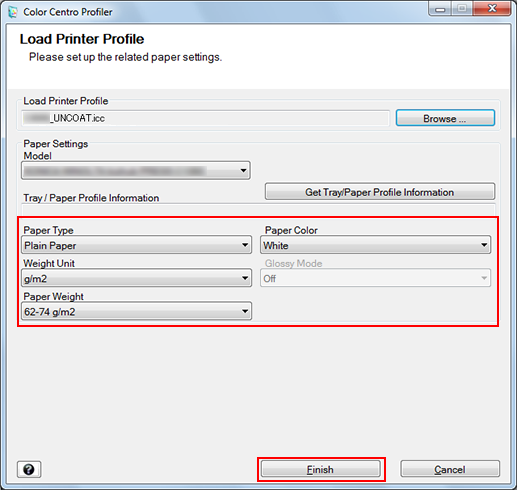
Specify the RGB source profile which is used by RGB-CMYK device link profile. When you use sRGB or Adobe RGB, which are preset in the image controller, select [sRGB] or [AdobeRGB]. When you select other RGB source profile, select [Other] and click [Browse].
When you click [Browse], go to Step 4.
When you select [sRGB] or [AdobeRGB], go to Step 5.
On the screen displayed by clicking [RGB Source Profile] - [Browse], select the RGB source profile used and click [Open].
The selected RGB source profile is displayed below [Other] of [RGB Source Profile].
Click [Next].
The Customize Color Conversions screen appears.
