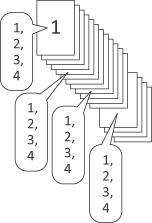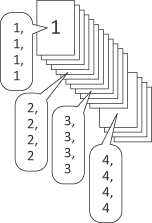Finishing
Function | Option | Description |
|---|---|---|
[Binding Position] | [Left Bind], [Right Bind], [Top Bind] | Set this to specify the binding position. |
[Staple] | [Off], [Corner], [2 Positions (Wide)], [2 Positions (Narrow)], [2 Positions (Narrow+)] | Set this to specify stapling. From the drop-down list, specify the number of staples and the stapling position. |
[Divide Output]
| Off, On | Set this to output a job with it divided. |
[Pages per Section] | Specify a unit when dividing a job . | |
[Punch] | [Off], [2-Hole], [3-Hole], [4-Hole], [Multi Punch] | Set this to specify hole punching. From the drop-down list, specify the number of punches and the punching position. |
[Fold] | [Off], [Half-Fold], [Z-Fold], [Tri-Fold-In], [Tri-Fold-Out], [Double Parallel-Fold], [Gate-Fold], [Multi Tri-Fold], [Multi Half-Fold] | Set the fold function. From the drop-down list, select the folding condition.
|
[Folding Direction] | Set the folding direction. | |
[Multi Half-Fold Details] | When [Multi Half-Fold] is selected, [Fold and Staple] and [Trim] can be set. | |
[Output Tray] | [Default], [Multi Folder Sub Tray], [Saddle-Stitcher Sub tray], [Stapler Main Tray], [Stapler Sub tray], [Perfect Binder Sub Tray] , [Large Capacity Stacker Main tray/Sub tray], [Multi Folder Main tray] | Select the tray to output the printed pages. Selectable items vary depending on the mounted optional device. |
[Feed Direction] | [Auto], [Long Edge], [Short Edge] | Set a direction to feed paper. |
[Sort/Group] | [Sort], [Group] | Set this to collate pages sequentially when printing multiple sets of copies. |
[Output Order] | [Face Up] | Select [Face Up] to output printed paper with its face up. |
[N to 1] | If you want to print an original in a reverse order, select [N to 1]. | |
[Offset Output Copies] | Off, On | Stagger after each set of copies specified. (For details, refer to the table below) |
[Offset Output Sheets] | Off, On | Stagger after the number of pages specified. (For details, refer to the table below) |
[Pile Permission] | Off, On | When turned on, other jobs can be printed and are permitted to pile up on the large capacity stacker. |
The [Staple] function is available only when an optional stapler is mounted. You can select the width between 2 Positions only when a stapler (Finisher FS-532) is mounted.
The widths between 2 Positions that can be set are as follows.
Wide...Approx. 165 mm / 6.50"
Narrow...Approx. 140 mm / 5.51"
Narrow+...Approx. 120 mm / 4.72"The [Punch] function is available only when an optional Punch Kit, Multi Folder, or Multi Hole Punch Unit (for Multi Punch) is mounted.
The [Fold] function is available only when the optional Multi Folder, Stapler, and Saddle Kit are mounted.
Example of offset:
A | B | C | |
|---|---|---|---|
Output Copies | 1 | 1 | 3 |
Offset Output Copies | 2 | 1 | 2 |
Offset Output Sheets | ― * | 2 | ― * |
Sort/Group | Sort | Sort | Sort |
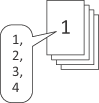 | 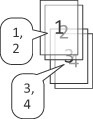 | 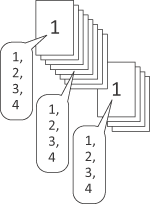 |
D | E | F | |
|---|---|---|---|
Output Copies | 2 | 4 | 4 |
Offset Output Copies | 1 | 3 | 3 |
Offset Output Sheets | 2 | ― * | ― * |
Sort/Group | Sort | Sort | Group |
|
|
*: Values are unacceptable