
Checking Consumables Status
Consumables replacement message
Users will be informed of the time to replace a Toner Cartridge or Imaging Unit via a message displayed on the screen.
When it is almost time to replace a Toner Cartridge, an advanced warning message appears. Prepare a replacement Toner Cartridge based on the maintenance contract.
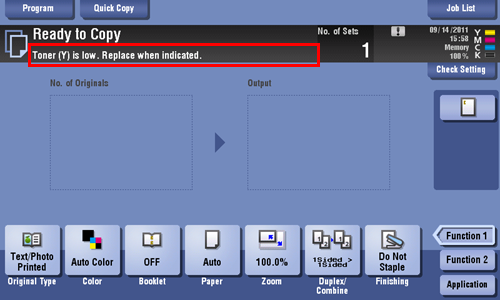
When the time to replace a Toner Cartridge or Imaging Unit has come, a replacement prompt message appears. Replace a Toner Cartridge or Imaging Unit based on the maintenance contract.
For details on the replacement procedure, refer to Here.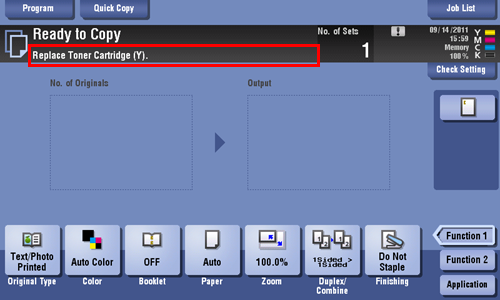
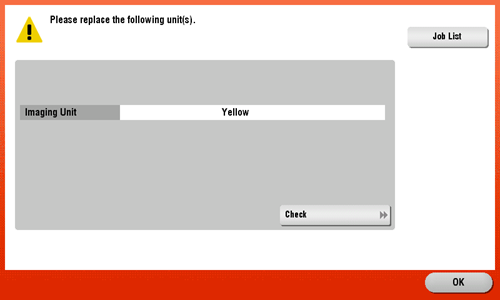
When toner is depleted or when it is time to replace a Imaging Unit, the message shown below appears. When this message appears, replace a Toner Cartridge or Imaging Unit based on the maintenance contract.
For details on the replacement procedure, refer to Here.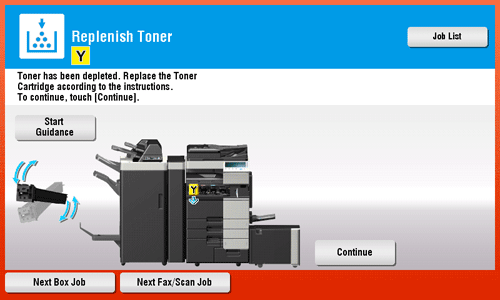
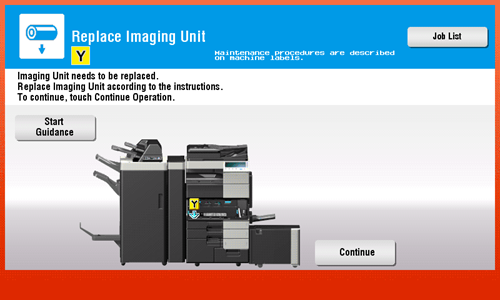
A Imaging Unit must not be replaced before the relevant message appears.
Do not replace a Toner Cartridge or Imaging Unit for a color that is not displayed.
If a Toner Cartridge or Imaging Unit other than for black has reached the replacement time, printing can be forcibly continued using black. Tap [Continue], and then select a desired print job.
Checking the consumption level
Check the status of consumables (consumption level) using the Touch Panel. When necessary, each level can be printed in list form.
Tap [Utility] - [Check Consumable Life].
Check the status of consumables.
To print a consumption level list, tap [Print List], select paper, and then tap [Start].
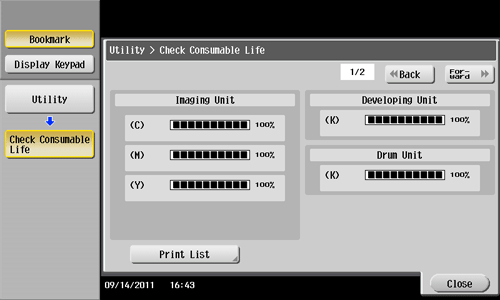
If a warning such as for toner replacement or a paper jam occurs on this machine, it can be sent to a registered E-mail address. How to configure the setting is explained using Web Connection. For details, refer to Here.


