
Quick Installation of the Fax Driver
Prepare the fax driver.
Prepare the fax driver CD-ROM disk.
Contact this machine administrator for the CD-ROM disk.
Check the operating system (OS) version that supports the fax driver.
Ensure that the operation requirements of the printer driver are satisfied by the PC where you install the fax driver.

Install the fax driver on the PC.
Set up the software installation on the PC.
If the PC is running on Windows 7 OS or the Windows Server 2008 Revision 2, you need to change the PC settings in advance.
Install the fax driver on the PC using the installer.
After connecting the USB cable, mount the "Driver CD-ROM Vol. 1" disk on the drive, then install the software by following the on-screen instructions.
Carry out a test print.
Carry out a test print and verify that it is acceptable.

Preparation has finished.
Prepare the fax driver CD-ROM disk
The following driver installation CD-ROM disks are delivered with this machine. The fax driver is included in the "Driver CD-ROM Vol. 1".
CD-ROM disks delivered | Description |
|---|---|
Driver CD-ROM Vol. 1 | Contains the printer driver (PCL/PS/FAX) for Windows and screen fonts. |
Driver CD-ROM Vol. 2 | Contains the printer driver (XPS) for Windows, printer driver for the Mac OS, screen fonts, and TWAIN driver. |
Application CD-ROM | Contains application software that operates with this machine and manuals. |
User's Guide CD-ROM | Contains the User's Guide. |
In User's Guide manuals, location paths of folders or files may not contain the root directory.
To install the fax driver manually, specify the driver files in the EN (English) folder, and nothing elsewhere.
Check the operating system (OS) version that supports the fax driver
For details on the PC's Operating System (OS) that supports the fax driver, refer to Here.
Changing the installation settings (Windows 7 or Windows Server 2008 R2)
If the PC is running on Windows 7 OS or Windows Server 2008 Revision 2, change the current PC settings before installing the fax driver.
From the Start menu, click [Control Panel] - [System and Security] - [System].
Click [Advanced system settings] on the menu to the left.
The [System Properties] screen appears.
In the [Hardware] tab, click [Device Installation Settings].

Select [No, let me choose what to do], select [Never install drive software from Windows Update.], then click [Save Changes].
When you have finished installing the printer driver, restore the selection for the options in Step 4 to [Yes, do this automatically (recommended)].
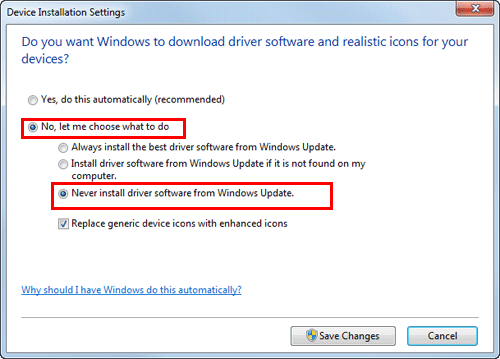
Click [OK] to close the [System Properties] screen.
Installation procedure
Install the fax driver on the PC by using the installer.
You need to have the administrator privileges to perform this task.
Use the "Driver CD-ROM Vol. 1".
Connect a USB cable to the USB port of this machine.
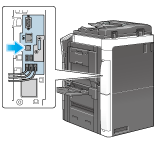
If a wizard screen appears to add new hardware, click [Cancel].
Mount the fax driver CD-ROM disk on the CD-ROM drive of the PC.
Ensure that the installer starts, then go to Step 3.
If the installer does not start, open the printer driver folder on the CD-ROM, double-click [Setup.exe], then go to Step 4.
If the [User Account Control] screen appears, click [Continue] or [Yes].
Click [Printer Install].
Read the license agreement, then click [AGREE].
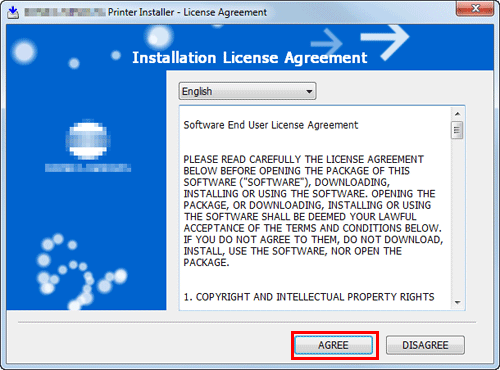
Select [Install printers/MFPs], then click [Next].
Printers being connected via USB ports are detected.
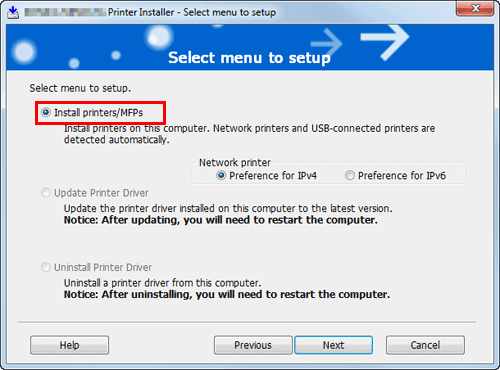
Select this machine, then click [Next].
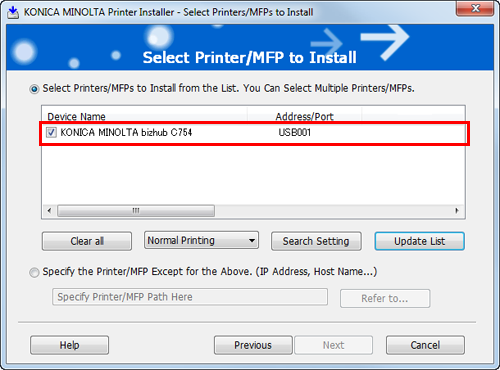
Select the fax driver box, then click [Next].
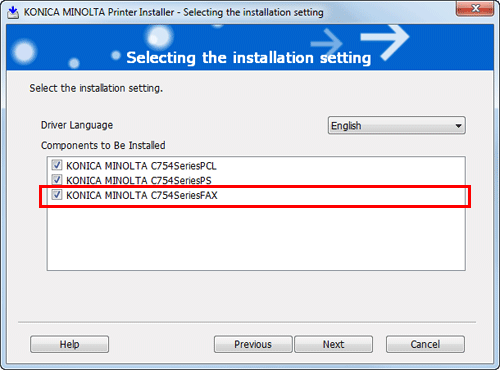
Check the components to be installed, then click [Install].
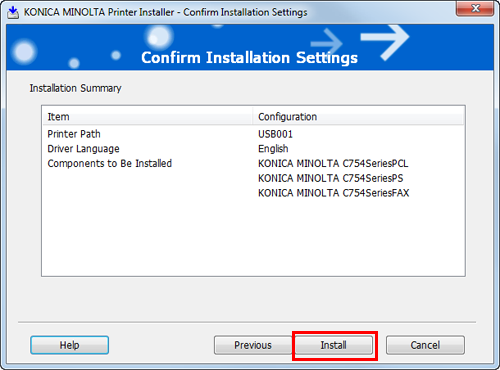
Change the printer name or print a test page if necessary, then click [Finish].
The fax driver has been installed on the PC.
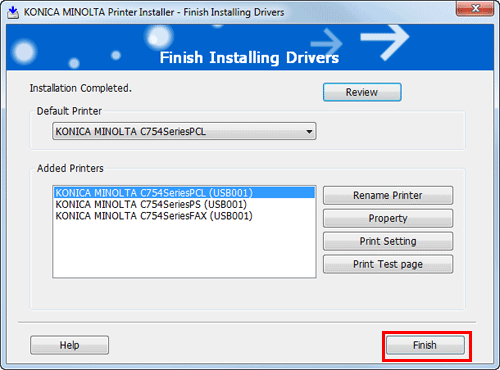
Settings
Description
[Review]
Displays the installed components for checking.
[Rename Printer]
Changes this machine name if necessary.
[Property]
Sets the optional operating environment of this machine. For details, refer to Here.
[Print Setting]
Changes the default print settings of this machine if necessary. For details, refer to Here.
[Print Test page]
Prints a test page to check the normal data transfer if necessary.
Be sure to initialize the fax driver after you have installed it. For details, refer to Here.

