
Registering Directly Entered Destinations in Address Book
Tap [Scan/Fax].
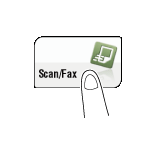
Tap [Direct Input], select the destination type, and then enter a destination.
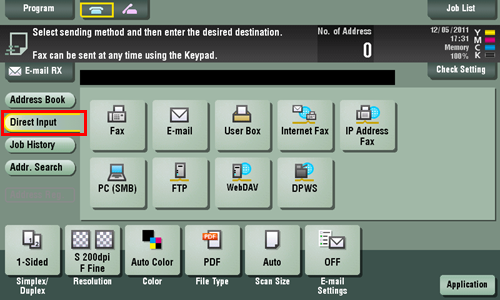
After entering the destination, tap [Address Reg.].
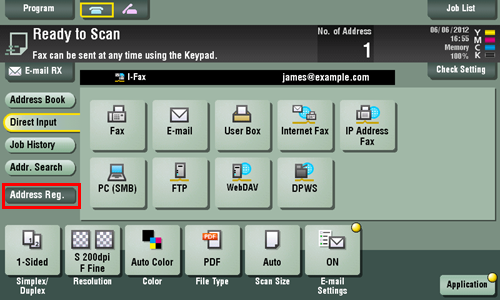
Select a destination you want to register with the address book, and then tap [New].
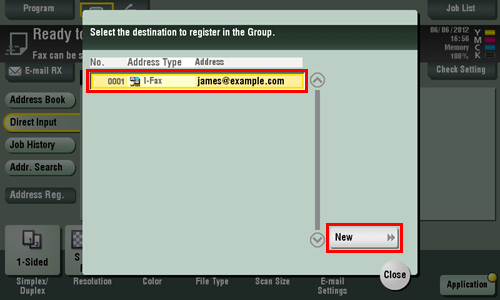
Tap the keyboard icon of [Name], and enter the registration name of the destination.
Add an index key or enter a sort character as necessary.
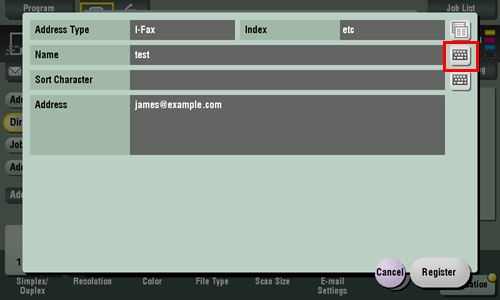
Settings
Description
[Address Type]
The destination type selected in the [Direct Input] are displayed.
[Index]
Select a corresponding character so that the destination can be index-searched by registration name.
For a frequently used destination, also select [Favorite]. If [Favorite] is selected, the destination will appear in the main screen of fax/scan mode, enabling the user to easily specify an address.
[Name]
Enter the destination name to be displayed on the Touch Panel (using up to 24 characters).
Assign a name that helps you easily identify the destination.
[Sort Character]
Enter the same one as the registered name (using up to 24 characters).
You can sort destinations by registration name.
[Address]
The destination which is specified by direct input is displayed.
Tap [Register], then [Close].
When a fax transmission to the destination which is specified by direct input is complete, tap [Address Book] and check that the destination is registered.