
Collectively sending multiple files (Combine TX)
When collectively sending multiple files, you can combine those files and handle them as a single job. This is referred to as "Combine TX".
Using this function, you can reduce the print time and improve the efficiency as you can skip to repeat sending files one by one. You can collectively send up to 10 files.
Display the User Box screen.
For details on how to display the screen, refer to Here.
Select the desired User Box, and tap [Open].
This example uses the Public User Box for explanatory purposes. To use a Personal User Box or a Group User Box, tap [Personal] or [Group], and select the desired User Box.
If the target User Box is protected using the password, tap [Open], and enter the password.
You can also open the desired User Box by tapping it twice.
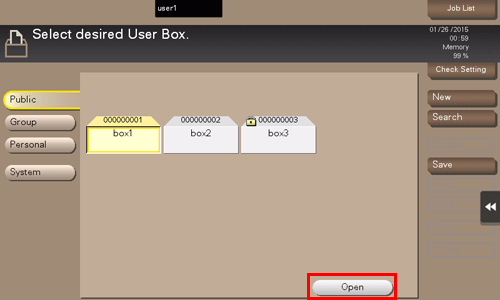
Select files to send collectively, and tap [Other] - [Combine TX].
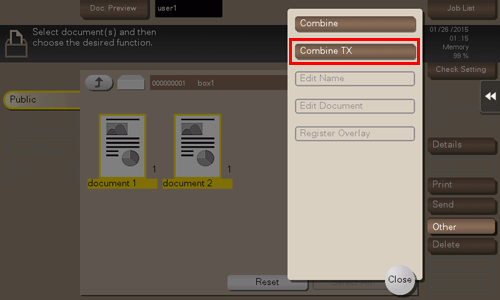
Change the file sequence (Combine TX sequence) as needed, and tap [OK].
Specify the destination.
For details on how to specify a destination, refer to Here.
Specify transmission options as needed.
For details on option settings, refer to Here.
Use the Start key to start transmission.
