Q. Can I copy on an envelope or postcard?
Operation procedure: Copying on envelopes (Tray 1)
Up to 70 envelopes can be loaded into the Tray 1.
Load the original.
Tap [Copy] on the home screen.
Pull out Tray 1.
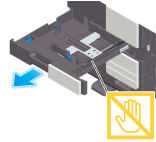
When loading envelopes of which the length is 182 mm or less, mount the Attachment on the Lateral Guide.
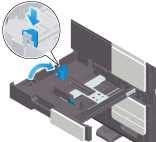
Position the flap part face down, and load envelopes as shown in the figure.
 The flap side of envelopes cannot be printed on.
The flap side of envelopes cannot be printed on.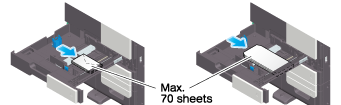
 NOTICE
NOTICE When loading envelopes into the Tray 1, note the following points.
When loading envelopes into the Tray 1, note the following points.
 When loading envelopes, remove air from them, and securely press along the flap fold line. Otherwise, it will result in an envelope wrinkle or paper jam.
When loading envelopes, remove air from them, and securely press along the flap fold line. Otherwise, it will result in an envelope wrinkle or paper jam.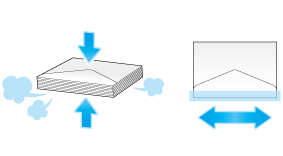
 Do not use envelopes that have glue or release paper on the flap or the part covered by the flap on the body. Otherwise, the machine may be damaged or a failure may occur.
Do not use envelopes that have glue or release paper on the flap or the part covered by the flap on the body. Otherwise, the machine may be damaged or a failure may occur.Slide the Lateral Guide to fit the size of the loaded paper.
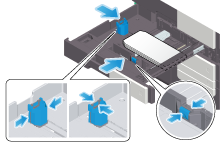
Close Tray 1.
Tap [Envelope/4
 6] ([Envelope/A6 Card]) from [Paper Size].
6] ([Envelope/A6 Card]) from [Paper Size].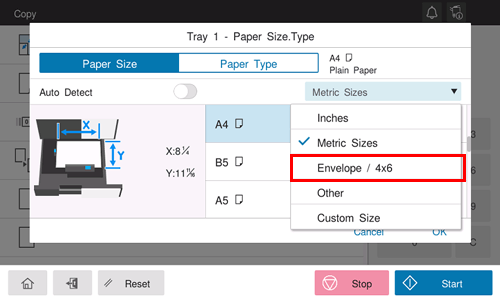
Select the size of the envelope.
 Various sizes of envelopes are available. Specify the correct paper size for the envelopes you have loaded.
Various sizes of envelopes are available. Specify the correct paper size for the envelopes you have loaded.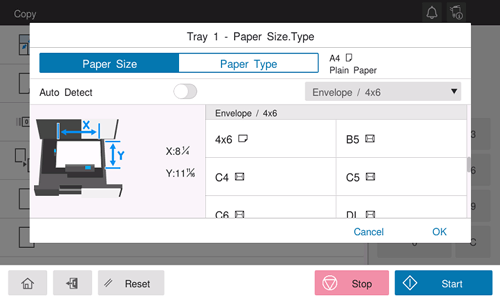
 NOTICE
NOTICE When loading envelopes with flaps opened, also select the standard size that matches them. You do not have to measure the size of the envelope with the flap opened to set the size as a custom-sized envelope.
When loading envelopes with flaps opened, also select the standard size that matches them. You do not have to measure the size of the envelope with the flap opened to set the size as a custom-sized envelope.
Tap [OK].
Use the Start key to start copying.
Operation procedure: Copying on envelopes (Bypass Tray)
Up to 10 envelopes can be loaded into the Bypass Tray.
Load the original.
Tap [Copy] on the home screen.
Load envelopes into the Bypass Tray with the print side facing down.
 Insert envelopes into the tray until their edges are pressed against the back.
Insert envelopes into the tray until their edges are pressed against the back. NOTICE
NOTICE When loading envelopes into the Bypass Tray, note the following points.
When loading envelopes into the Bypass Tray, note the following points.
 When loading envelopes, remove air from them, and securely press along the flap fold line. Otherwise, it will result in an envelope wrinkle or paper jam.
When loading envelopes, remove air from them, and securely press along the flap fold line. Otherwise, it will result in an envelope wrinkle or paper jam.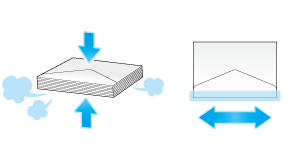
 Do not use envelopes that have glue or release paper on the flap or the part covered by the flap on the body. Otherwise, the machine may be damaged or a failure may occur.
Do not use envelopes that have glue or release paper on the flap or the part covered by the flap on the body. Otherwise, the machine may be damaged or a failure may occur.Slide the Lateral Guide to fit the size of the loaded paper.
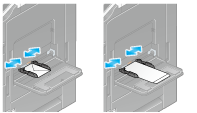
 NOTICE
NOTICE When using the Bypass Tray, note the following points.
When using the Bypass Tray, note the following points.
 Do not put spare envelopes into the Bypass Tray. Doing so causes a size detection error.
Do not put spare envelopes into the Bypass Tray. Doing so causes a size detection error.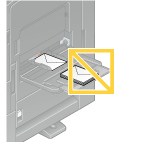
The screen for selecting the paper type and paper size appears.
Tap [Envelope/4
 6] ([Envelope/A6 Card]) from [Paper Size].
6] ([Envelope/A6 Card]) from [Paper Size].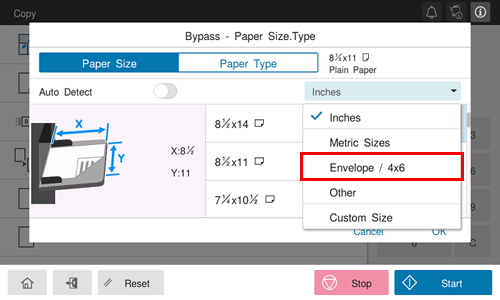
Select the size of the envelope.
 Various sizes of envelopes are available. Specify the correct paper size for the envelopes you have loaded. When the envelope size is specified, the paper type is automatically set to [Envelope].
Various sizes of envelopes are available. Specify the correct paper size for the envelopes you have loaded. When the envelope size is specified, the paper type is automatically set to [Envelope].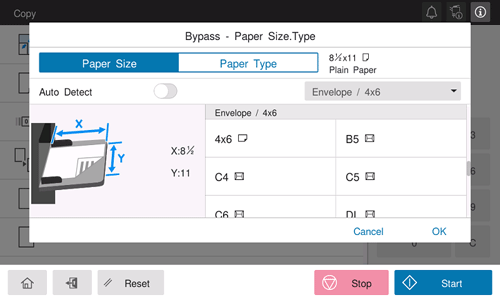
 NOTICE
NOTICE When loading envelopes with flaps opened, also select the standard size that matches them. You do not have to measure the size of the envelope with the flap opened to set the size as a custom-sized envelope.
When loading envelopes with flaps opened, also select the standard size that matches them. You do not have to measure the size of the envelope with the flap opened to set the size as a custom-sized envelope.
Tap [OK].
Use the Start key to start copying.
Operation procedure: Copying on postcards (Tray 1)
Up to 200 postcards can be loaded into the Tray 1.
Load the original.
Tap [Copy] on the home screen.
Pull out Tray 1.
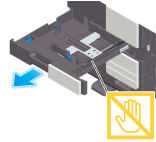
Mount the Attachment on the Lateral Guide.
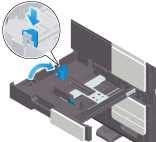
With the print side facing up, load postcards in the
 direction as shown in the figure.
direction as shown in the figure.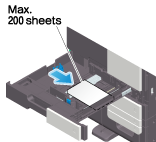
 NOTICE
NOTICE When loading postcards into the Tray 1, note the following points.
When loading postcards into the Tray 1, note the following points.
 When loading curled postcards, uncurl the postcards as shown in the figure in advance.
When loading curled postcards, uncurl the postcards as shown in the figure in advance.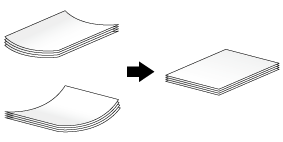
Slide the Lateral Guide to fit the size of the loaded paper.
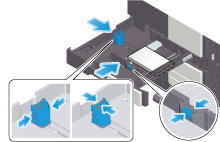
Close Tray 1.
Select [4
 6] ([A6 Card]) from [Paper Size options].
6] ([A6 Card]) from [Paper Size options].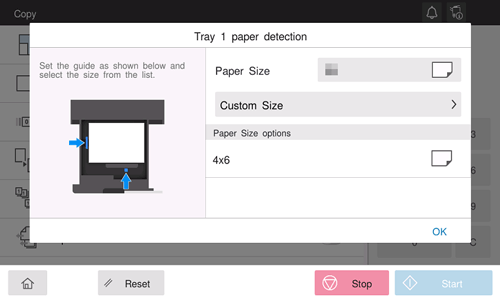
Tap [OK].
Use the Start key to start copying.
Operation procedure: Copying on postcards (Bypass Tray)
Up to 20 postcards can be loaded into the Bypass Tray.
Load the original.
Tap [Copy] on the home screen.
Load postcards into the Bypass Tray with the print side face down.
 Insert postcards into the tray until their edges are pressed against the back.
Insert postcards into the tray until their edges are pressed against the back. NOTICE
NOTICE When loading postcards into the Bypass Tray, note the following points.
When loading postcards into the Bypass Tray, note the following points.
 When loading curled postcards, uncurl the postcards as shown in the figure in advance.
When loading curled postcards, uncurl the postcards as shown in the figure in advance.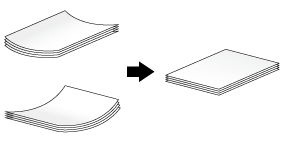
Slide the Lateral Guide to fit the size of the loaded paper.
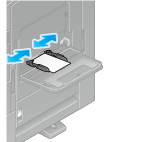
 NOTICE
NOTICE When using the Bypass Tray, note the following points.
When using the Bypass Tray, note the following points.
 Do not put spare postcards in the Bypass Tray. Doing so causes a size detection error.
Do not put spare postcards in the Bypass Tray. Doing so causes a size detection error.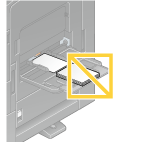
The screen for selecting the paper type and paper size appears.
Tap [Envelope/4
 6] ([Envelope/A6 Card]) from [Paper Size].
6] ([Envelope/A6 Card]) from [Paper Size].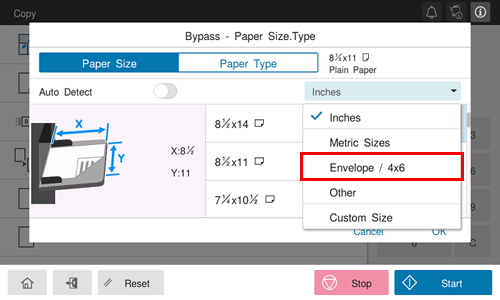
Select [4
 6] ([A6 Card]) from [Envelope/4
6] ([A6 Card]) from [Envelope/4  6] ([Envelope/A6 Card]).
6] ([Envelope/A6 Card]). When [4
When [4  6] ([A6 Card]) is specified for the paper size, the paper type is automatically set to [Thick3].
6] ([A6 Card]) is specified for the paper size, the paper type is automatically set to [Thick3].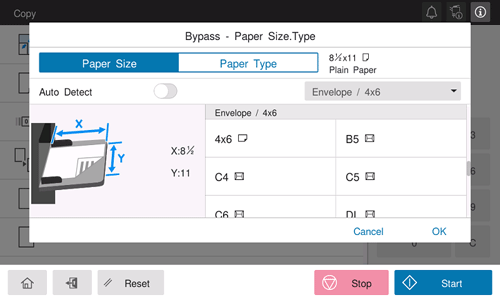
Tap [OK].
Use the Start key to start copying.