Registering User Authentication Information
Connect the Biometric Authentication Unit to this machine, and register user's biometric authentication.
Connect the Biometric Authentication Unit to this machine.
Select [Utility] - [Administrator] - [User Auth/Account Track] - [User Authentication Setting] - [User Registration], and display the edit screen of the user to register biometric information for.
Tap [Edit] in [Register Bio Authentication].
 Up to two biometric authentication information items can be registered for each user. You should register different finger information in case you injure your finger.
Up to two biometric authentication information items can be registered for each user. You should register different finger information in case you injure your finger.Place your finger on the Biometric Authentication Unit to scan the finger vein pattern.
 Place your finger straight so that your finger cushion lightly touches the hollow and protuberance part of the scanning section.
Place your finger straight so that your finger cushion lightly touches the hollow and protuberance part of the scanning section.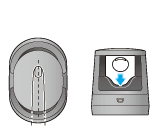
 Scan a finger vein pattern three times. Place the same finger on the authentication unit again after scanning just once, and tap [Scans].
Scan a finger vein pattern three times. Place the same finger on the authentication unit again after scanning just once, and tap [Scans]. After scanning the finger vein patterns, place the same finger, then tap [Authentication Test]. If the authentication test has succeeded, tap [New]. If the authentication test has failed, retry scanning.
After scanning the finger vein patterns, place the same finger, then tap [Authentication Test]. If the authentication test has succeeded, tap [New]. If the authentication test has failed, retry scanning. NOTICE
NOTICE Do not place anything other than your finger on the scanning section during scanning operation. Otherwise, it may result in a malfunction.
Do not place anything other than your finger on the scanning section during scanning operation. Otherwise, it may result in a malfunction. Do not disconnect the USB cable from the authentication unit during scanning. Doing so may cause the system to become unstable.
Do not disconnect the USB cable from the authentication unit during scanning. Doing so may cause the system to become unstable.
When registration is completed, close the user's edit screen.
 NOTICE
NOTICE User information is stored in the storage area of this machine. If any changes are made to the authentication type of this machine or to the way the storage area is formatted, the registered user information is erased.
User information is stored in the storage area of this machine. If any changes are made to the authentication type of this machine or to the way the storage area is formatted, the registered user information is erased.
 Tips
Tips You can also connect the Biometric Authentication Unit to a computer to register biometric authentication information using Data Administrator. For details on Data Administrator, refer to [Using Data Administrator (for the Administrator)] .
You can also connect the Biometric Authentication Unit to a computer to register biometric authentication information using Data Administrator. For details on Data Administrator, refer to [Using Data Administrator (for the Administrator)] .