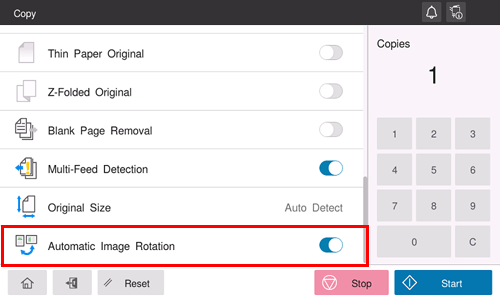Original Scan Settings
- Scanning originals of different sizes (Mixed Original)
- Specifying the original size (Original Size)
- Specifying the original loading direction (Original Direction)
- Scanning a number of originals in several batches (Separate Scan)
- Scanning an original that is thinner than plain paper (Thin Paper Original)
- Scanning originals with folds (Z-Folded Original)
- Detecting double feeding (Multi-Feed Detection)
- Skipping blank pages (Blank Page Removal)
- Rotating the original image to suit the paper orientation (Automatic Image Rotation)
Scanning originals of different sizes ([Mixed Original])
Even for an original with pages of different sizes, by using the ADF, you can scan data while detecting the size of each page. If the widths of the originals are the same, select [Same Width]. If the widths of the originals are different, select [Different Width].
Specifying the original size ([Original Size])
When the size of the original is not detected correctly, specify the size of the original you want to scan.
Specifying the original loading direction ([Original Direction])
When scanning a 2-sided original, specify the original loading direction so that the vertical direction of the scanned original is set correctly.
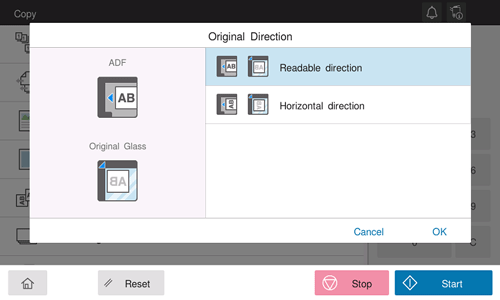
Scanning a number of originals in several batches ([Separate Scan])
If the number of original sheets is so large that they cannot be loaded into the ADF at the same time, you can load them in several batches and handle them as one job. You can also scan the original using both ADF and Original Glass alternately.
Load the original.
 NOTICE
NOTICE Do not load more than 300 sheets (21-1/4 lb (80 g/m)) at a time into the Original Tray of the ADF, and do not load the sheets up to the point where the top of the stack is higher than the
Do not load more than 300 sheets (21-1/4 lb (80 g/m)) at a time into the Original Tray of the ADF, and do not load the sheets up to the point where the top of the stack is higher than the  mark. Doing so may cause an original paper jam, original damage, or ADF failure.
mark. Doing so may cause an original paper jam, original damage, or ADF failure.
Set [Separate Scan] to ON.
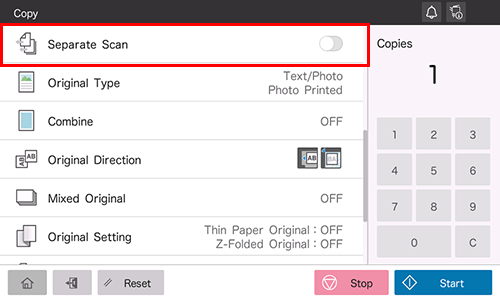
Use the Start key to start scanning.
Load the next original.
 If necessary, tap [Change Setting] to change the scan settings.
If necessary, tap [Change Setting] to change the scan settings.Use the Start key to start scanning.
Repeat steps 4 and 5 to scan all the originals.
After all originals have been scanned, select [Finish].
Use the Start key to start copying.
Scanning an original that is thinner than plain paper ([Thin Paper Original])
When scanning an original that is thinner than plain paper on the ADF, set this option to ON. This function reduces the original feed speed of the ADF to prevent thin paper from getting caught.
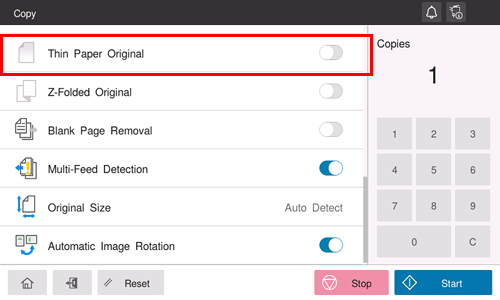
Scanning originals with folds ([Z-Folded Original])
If a folded original is loaded into the ADF, the original size may not be able be detected accurately. To scan the folded original on the ADF, set this option to ON.
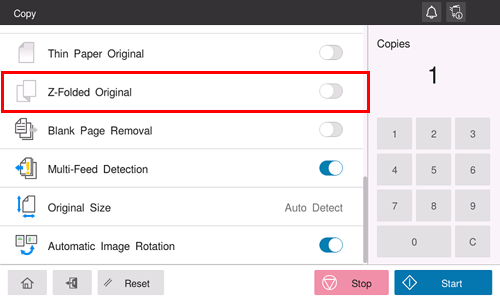
Detecting double feeding ([Multi-Feed Detection])
Selecting [Multi-Feed Detection] to ON stops scanning when the machine detects that the original is multiplexed on the ADF.
You can check the preview of the original, of which scanning was completed, on the double feeding error screen, so scanning can be restarted from that time.
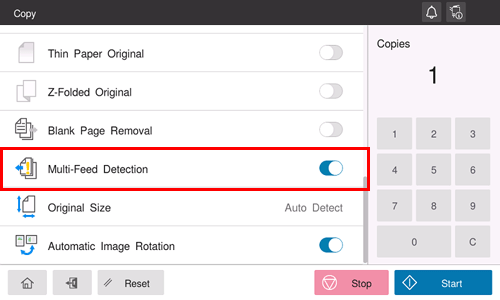
Skipping blank pages ([Blank Page Removal])
When [Blank Page Removal] is specified to scan an original including blank pages using the ADF, blank pages are excluded from scan targets. Blank pages detected are not counted as original pages.
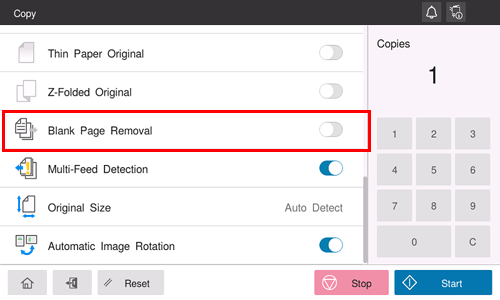
Rotating the original image to suit the paper orientation ([Automatic Image Rotation])
In general use, this machine automatically rotates the original image according to the paper direction to make a copy. Turning [Automatic Image Rotation] OFF as needed enables you to make a copy without rotating the original image. This function is available when you want to copy only a part of the original.