Each mode in the user mode
[Information]
Enables you to confirm the information on the system configuration and settings of this machine.
Menu | Description |
|---|---|
[Device Information] | Enables you to check the components, options, consumables, meter counts, eco information, and authentication function list view of this machine. |
[Online Assistance] | Enables you to check the online assistance about this product. |
[Change User Password] | Changes the password of the login user. |
[Synchronize User Authentication & Account Track] | Enables the login user to change the settings for synchronizing your own user authentication and account track. |
[Function Permission Information] | Enables you to check the function permission information about the user or account. |
[Network Setting Information] | Enables you to check the network settings of this machine. |
[Print Setting Information] | Enables you to confirm the information on the settings for the printer function of this machine. |
[Print Information] | Prints font or configuration information. |
[Web Browser Setting] | Enables you to change the setting for the Web browser function of the login user. To use this function, the following conditions must be satisfied.
|
[Job]
Enables you to check the job currently being performed and the job log.
Menu | Description |
|---|---|
[Current Jobs] | Enables you to check the job currently being performed and the job to be performed. Also, it enables you to instruct to preferentially execute a queued print job or delete a send job for which the proof print function is specified through the printer driver. If logged in as a registered user, login user jobs can also be operated. |
[Job History] | Enables you to check the log of jobs processed on this machine. |
[Communication List] | Enables you to confirm the list of results of scan transmission, fax transmission, and fax reception. |
[Box]
Enables you to create a user box on this machine, print a file from the user box, and send a file.
Menu | Description |
|---|---|
[Open User Box] | Allows you to open a Public, Personal, or Group User Box, and print, send, or download a file saved in the User Box. For details on how to use a file in a User Box, refer to [Operate a User Box via Web Connection] . |
[User Box List] | Displays a list of User Boxes registered in this machine. You can create a new User Box or change settings for the created User Box. |
[Open System User Box] | Opens the System User Box (Bulletin Board, Polling TX, or Memory RX) to enable you to use a file saved in the User Box. To use this function, install the optional Fax Kit in this machine or enable the Internet Fax function. |
[System User Box List] | Displays a list of System User Boxes (Bulletin Board, Relay, and Annotation User Box) registered in this machine. You can create a new System User Box or change settings for the created System User Box. To use this function, the optional Fax Kit is required. |
[Direct Print]
Direct Print is a function that enables you to directly send PDF (Ver.1.6), JPEG, TIFF, XPS, PS, PCL, Text, OOXML (.docx/.xlsx/.pptx), and PPML (.ppml/.vdx/.zip) files on your computer or in an SMB sharing folder to this machine to print them without using the printer driver.
A text file supports only 1-byte characters.
 Reference
Reference For details on the direct print function, refer to [Directly Printing from the PC (Direct Print) ] .
For details on the direct print function, refer to [Directly Printing from the PC (Direct Print) ] .
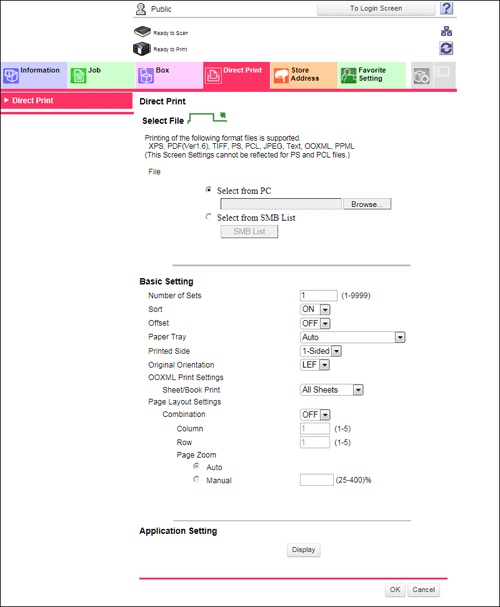
[Store Address]
Enables you to register frequently-used destinations and edit the registration content.
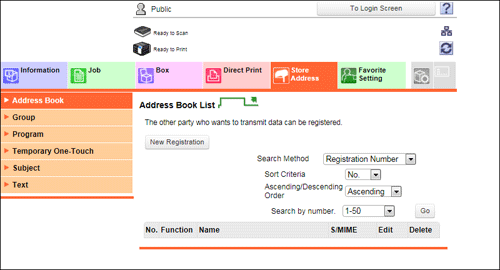
Menu | Description |
|---|---|
[Address Book] | Enables you to register frequently-used destinations on this machine. Also, it enables you to confirm or edit the registered content of the destination registered on this machine. |
[Group] | Enables you to register multiple destinations as a group. Also, it enables you to confirm or edit the registered content of the group destination registered on this machine. |
[Program] | Enables you to register a combination of frequently-used option settings as a recall key (program). Also, it enables you to confirm or edit the registered content of the program registered on this machine. |
[Temporary One-Touch] | Enables you to register a program used on a temporary basis. Temporary programs are deleted once data is sent to the registered destination or when the machine is turned OFF. |
[Subject] | Registers subjects when sending E-mails. |
[Text] | Registers body messages when sending E-mails. |
 Tips
Tips If an address book of which a change is not applied to this machine is detected when you log in to or out from Web Connection, the dialog box is displayed to prompt you to select whether to register the address book in this machine.
If an address book of which a change is not applied to this machine is detected when you log in to or out from Web Connection, the dialog box is displayed to prompt you to select whether to register the address book in this machine.
[Favorite Setting]
Collectively displays frequently used functions as a single tab.
To register a function as [Favorite Setting], drag and drop its menu into the [Favorite Setting] tab.
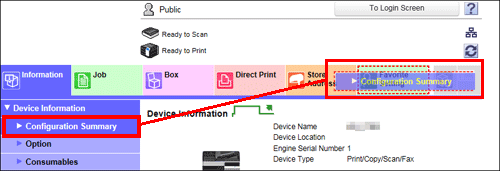
[Customize]
Enables you to select a screen to be displayed after logging in to the user mode.
