Binding Copied Paper
Stapling paper ([Staple])
Each set of copied sheets is stapled (in a corner or two positions) before it is output. This function is useful for preparing a project proposal or other booklet materials.
For details, refer to [Staple] .
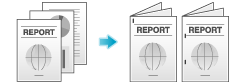
 Tips
Tips To use the Staple function, the optional Finisher is required.
To use the Staple function, the optional Finisher is required.
Punching the printed sheets ([Punch])
Copied sheets are punched for filing before they are output. This function is useful when you want to bind printed materials in files.
For details, refer to [Punch] .
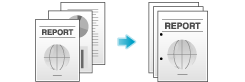
 Tips
Tips To use the Punch function, the optional Finisher and Punch Kit are required.
To use the Punch function, the optional Finisher and Punch Kit are required.
Folding/Biding ([Fold/Bind])
The copied sheets are folded or bound in the center before they are output.
For details on the Half-Fold function, refer to [Half-Fold] .
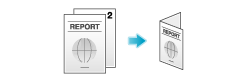
For details on the Tri-Fold function, refer to [Tri-Fold] .
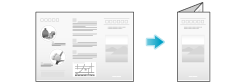
For details on the Center Staple function, refer to [Center Staple & Fold] .
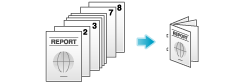
For details on the Z-Fold function, refer to [Z-Fold] .
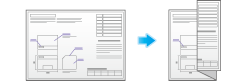
 Tips
Tips bizhub C658/C558/C458:
bizhub C658/C558/C458:
To use the Half-Fold, Center Staple, or Tri-Fold function, the optional Finisher FS-537 and Saddle Stitcher SD-512 or the optional Finisher FS-536 and Saddle Stitcher SD-511 are required.
To use the Z-Fold function, the optional Finisher FS-537 and Z-Fold Unit are required. bizhub C368/C308/C258:
bizhub C368/C308/C258:
To use the Half-Fold, Center Staple, or Tri-Fold function, the optional Finisher FS-534 and Saddle Stitcher SD-511 are required.
Outputting by sets ([Group/Sort])
Select whether to sort the output sheets or group them when printing multiple sets of copies.
If you select "Sort", the sheets are sorted and output in sequence. For example, pages "1", "2", "3", "4" and "5" are printed as a single set and output, and the specified number of sets of sheets are output. While if you select "Group", the sheets are grouped and output by page. For example, the first page is printed three times and output as a group. Then, the second page is printed three times and output, the third page is printed three times and output, and so on.
When you use both the Sort and Offset functions, the output position of each set is staggered to enable you to easily prepare handouts.
For details, refer to [Group/Sort] .
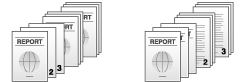
 Tips
Tips When [Auto] is selected, the Sort and Group functions are switched automatically according to the number of printed sheets for each set. If the number of printed sheets for each set is 1, the Group function is applied. If the number is 2 or larger, the Sort function is applied.
When [Auto] is selected, the Sort and Group functions are switched automatically according to the number of printed sheets for each set. If the number of printed sheets for each set is 1, the Group function is applied. If the number is 2 or larger, the Sort function is applied.
Outputting by page number or by set ([Offset])
When multiple sets of copies are printed, the output position of each set is staggered to enable easy separation.
You can offset the paper output position by using the Sort and Offset functions. This function is useful for preparing handouts.
For details, refer to [Offset] .
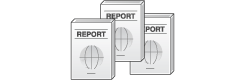
Printing in a booklet format ([Booklet])
The pages in the original data are arranged and spread in a booklet format and printed on both sides of sheets. You can also specify the binding position, or insert front and back covers.
For details, refer to [Booklet] .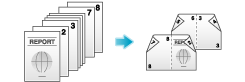
 Tips
Tips bizhub C658/C558/C458:
bizhub C658/C558/C458:
To use the Half-Fold or Center Staple function, the optional Finisher FS-537 and Saddle Stitcher SD-512 or the optional Finisher FS-536 and Saddle Stitcher SD-511 are required. bizhub C368/C308/C258:
bizhub C368/C308/C258:
To use the Half-Fold or Center Staple function, the optional Finisher FS-534 and Saddle Stitcher SD-511 are required.
Adding margin on pages ([Page Margin])
You can add a margin for binding copied sheets. Set a binding position and a margin for each page.
If an image is displaced due to an excessively large margin, you can shift the image in the horizontal or vertical direction and return it to its original position. This is useful for adjusting the image position when you file print sheets.
For details, refer to [Page Margin] .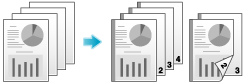
 Tips
Tips If the positions of the staples or punched holes are different from the binding position, the positions of the staples or punched holes are given priority.
If the positions of the staples or punched holes are different from the binding position, the positions of the staples or punched holes are given priority. If part of the image is lost when copied with the specified binding margin settings, reduce the zoom and perform copying.
If part of the image is lost when copied with the specified binding margin settings, reduce the zoom and perform copying.