Sending to Your Computer (Scan to Home)
Scan to Home
If you log in to this machine while user authentication is installed on this machine and Active Directory is used as an authentication server, the [Home] key appears in the [Address Book] screen.
To send scanned original data to a shared folder on the server or your computer, select the [Home] key.
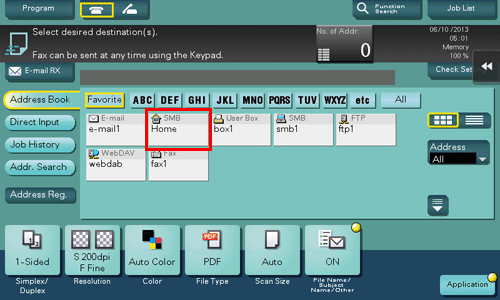
Operations required to use this function (for the administrator)
Enable the Scan to Home function.
How to configure the setting is explained using Web Connection. For details, refer to [Sending to Your Computer (Scan to Home)] .
Operation flow
Load the original.
Enter user information, and log in to this machine.
 For details on how to log in, refer to [Login Screen] .
For details on how to log in, refer to [Login Screen] .Tap [Scan/Fax].
Select [Home].
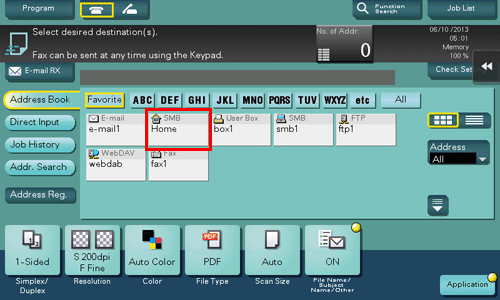
Configure Scan option settings as necessary.
Press the Start key.
 Tap [Check Setting] before sending, and check the destination and settings as necessary.
Tap [Check Setting] before sending, and check the destination and settings as necessary. To redo operations for specifying destinations or option settings, press the Reset key.
To redo operations for specifying destinations or option settings, press the Reset key.Transmission begins.
 If you press the Stop key while scanning an original, the scanning process stops, and a list of stopped jobs appears. To cancel scanning of the original, delete inactive jobs from the list.
If you press the Stop key while scanning an original, the scanning process stops, and a list of stopped jobs appears. To cancel scanning of the original, delete inactive jobs from the list.