Previewing the Print Image (XPS Only)
The XPS driver has a function to preview the print image for your checking.
In the preview window, you can check the print image and delete unnecessary pages.
In the [Other] tab, select the [Display the preview when printing] check box.
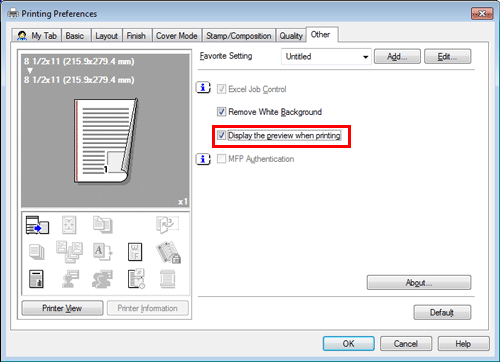
In the application software, execute printing.
The preview window appears.
Check the print image, then execute printing.
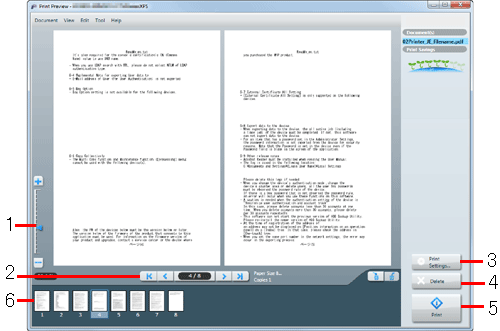
No.
Functions
1
Move this slider to enlarge or reduce the preview.
2
Click this button to switch the currently displayed page.
3
Click this button to change the print settings.
4
Click this button to delete the displayed print job.
5
Select this menu to start printing.
6
Select the page to be displayed. You can delete the selected page or pages.
 Tips
Tips [Display the preview when printing] is available only when the printer driver for Windows (XPS) is used.
[Display the preview when printing] is available only when the printer driver for Windows (XPS) is used.