
Using ICC Profiles
Specifying the ICC profiles for printing
Specify and print the ICC profiles registered in this machine with the printer driver.
To use the new ICC profiles registered this machine, you need to add the ICC profiles to the printer driver in advance. For details, refer to Here.
In [Quality], click [Quality Adjustment...].
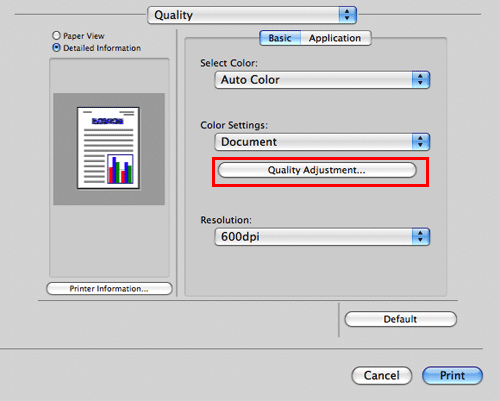
Specify the settings for [RGB Color:], [Destination Profile:], and [Simulation Profile:].
The ICC profiles registered in the printer driver can be selected.
Click [OK].
Color processing is performed according to the selected ICC profiles.
Adding ICC profiles to the printer driver
To use the ICC profiles registered in this machine for printing, you need to add the ICC profiles to the printer driver in advance.
This function is available if the computer can communicate with this machine. The computer communicates with this machine and loads ICC profiles that the machine can use.
To register ICC profiles in this machine, use Download Manager(bizhub). For details on how to register ICC profiles in this machine, refer to the Help for Download Manager(bizhub).
This function is not available when the sandbox-compatible application is used in Mac OS X 10.9.
In [Quality], click [Quality Adjustment...].
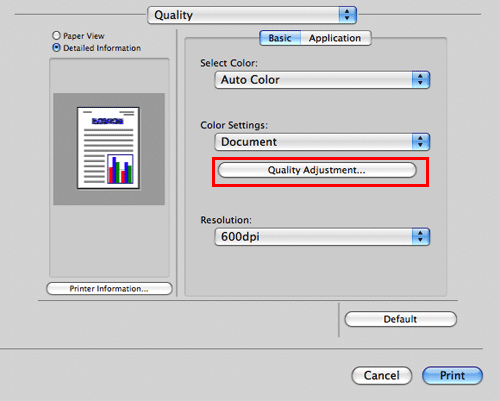
Click [Manage Profile].
If the Download Manager(bizhub) has been installed and if you click [Download Manager], the Download Manager(bizhub) starts.
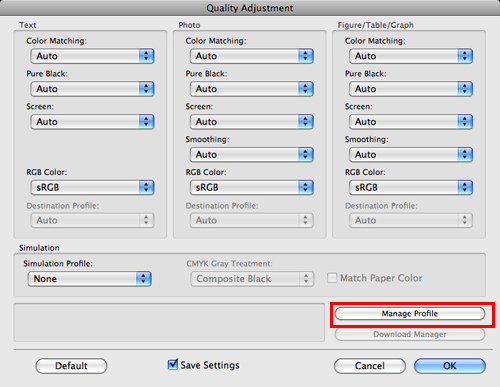
Select a color profile type from the drop-down list.
Select the desired profile from the [Available Profile] list, then click [Add Sel].
To register the current driver settings as the profile, click [New], then enter the [File Name] and [Profile Name].
The profile name can be changed in [New/Edit].
Click [OK].
The profile is added to [Driver Profile List].