
Login Screen
Logging in to this machine
If user authentication or account track is installed on this machine, the Login screen appears on the Touch Panel.
Enter the user or account track name and the password on the Login screen, then tap [Login] or press the Access key to perform authentication. After a target operation is completed, press the Access key to log out.
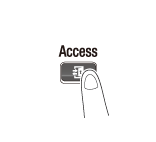
Performing user authentication (MFP authentication)
Enter the user name and the password, and perform user authentication. The contents of the Login screen may vary depending on the authentication setting of this machine.
- Tap [User Name] to enter the user name, then tap [OK].
- If Public User Box (unregistered users) is enabled, tap [Public User Access] to log in to this machine.
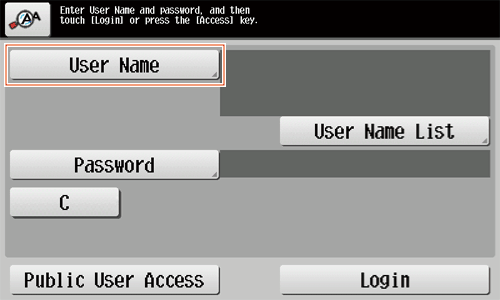
- Select whether to display the [User Name List] in the login screen (default: [OFF]). For details, refer to Here.
To configure settings, select [Utility] - [Administrator Settings] - [User Authentication/Account Track] - [User Authentication Settings] - [Administrative Settings] - [User Name List]. - Tapping [User Name List] displays a list of user names and enables you to select a login user.
- If Public User Box (unregistered users) is enabled, tap [Public User Access] to log in to this machine.
- Tap [Password] to enter the password, then tap [OK].
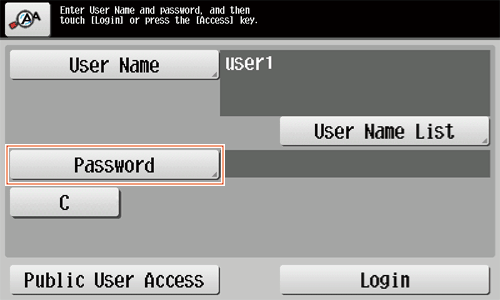
- Tap [Login] or press the Access key to log in to this machine.
- If user authentication and account track are installed without being synchronized, account track is required after this. For details, refer to Here.
- If user authentication and account track are synchronized, account track is not required.
If authentication succeeds, you can log in to this machine.
- After a target operation is completed, press the Access key to log out.
- If you do not operate this machine for a certain period of time during login (default: one min.), you will be automatically logged out.
- Select [Yes], then tap [OK].
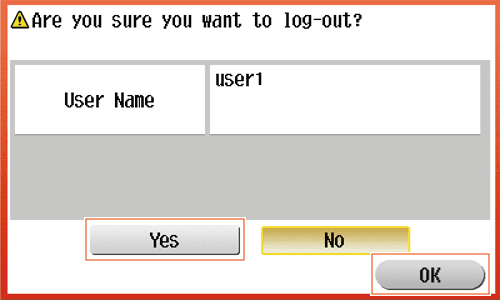
- Select whether to display the logout confirmation screen (default: [ON]). For details, refer to Here.
To configure settings, select [Utility] - [Administrator Settings] - [User Authentication/Account Track] - [User/Account Common Setting] - [Logout Confirmation Screen Display Setting].
- Select whether to display the logout confirmation screen (default: [ON]). For details, refer to Here.
Performing user authentication (External server authentication)
Enter the user name and password, and select a server to be authenticated. The contents of the Login screen may vary depending on the authentication setting of this machine.
- Tap [User Name] to enter the user name, then tap [OK].
- If Public User Box (unregistered users) is enabled, tap [Public User Access] to log in to this machine.
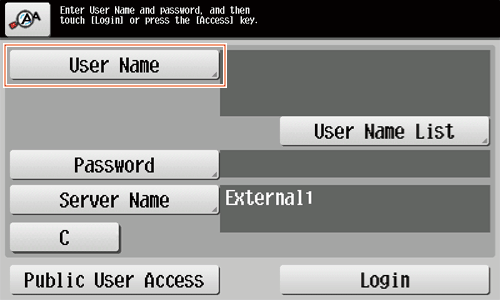
- Select whether to display the [User Name List] in the login screen (default: [OFF]). For details, refer to Here.
To configure settings, select [Utility] - [Administrator Settings] - [User Authentication/Account Track] - [User Authentication Settings] - [Administrative Settings] - [User Name List]. - Tapping [User Name List] displays a list of user names and enables you to select a login user.
- If Public User Box (unregistered users) is enabled, tap [Public User Access] to log in to this machine.
- Tap [Password] to enter the password, then tap [OK].
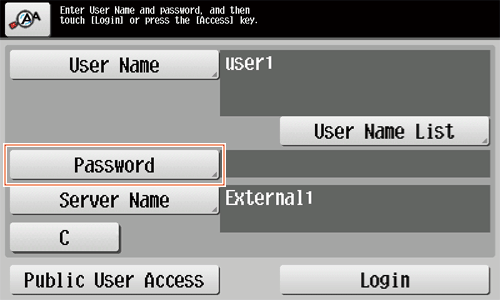
- When using multiple authentication servers, tap [Server Name], and select a server to be authenticated.
- By default, the default authentication server is selected.
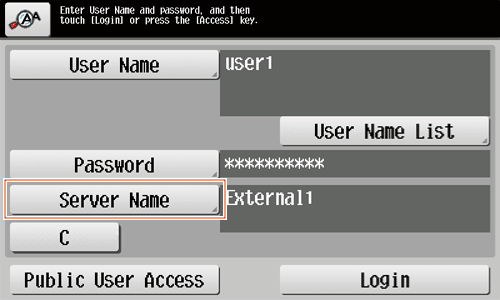
- By default, the default authentication server is selected.
- Tap [Login] or press the Access key to log in to this machine.
- If user authentication and account track are installed without being synchronized, account track is required after this. For details, refer to Here.
- If user authentication and account track are synchronized, account track is not required.
If authentication succeeds, you can log in to this machine.
- After a target operation is completed, press the Access key to log out.
- If you do not operate this machine for a certain period of time during login (default: one min.), you will be automatically logged out.
- Select [Yes], then tap [OK].
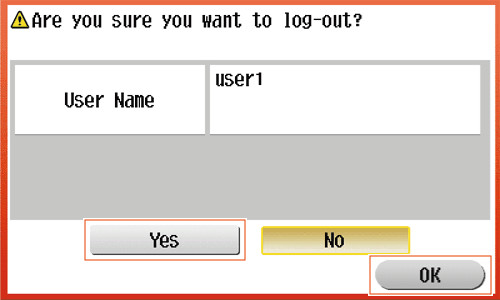
- Select whether to display the logout confirmation screen (default: [ON]). For details, refer to Here.
To configure settings, select [Utility] - [Administrator Settings] - [User Authentication/Account Track] - [User/Account Common Setting] - [Logout Confirmation Screen Display Setting].
- Select whether to display the logout confirmation screen (default: [ON]). For details, refer to Here.
Performing account track
Enter the account name and password to perform account track. The contents of the Login screen may vary depending on the authentication setting of this machine.
- If user authentication and account track are installed without being synchronized, first perform user authentication. To perform MFP authentication, refer to Here. To perform external server authentication, refer to Here.
- If user authentication and account track are synchronized, account track is not required.
- Tap [Account Name] to enter the account name, then tap [OK].
- When performing account track only using the password, tap [Password], then enter the password.
- If the password is comprised only of digits, it can be entered directly using the Keypad without displaying the keyboard.
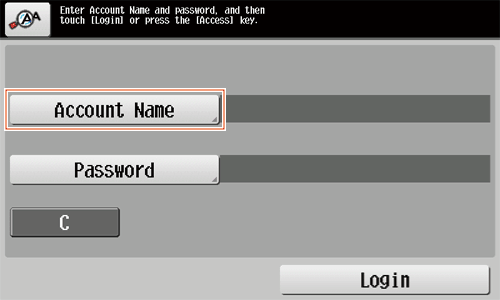
- Tap [Password] to enter the password, then tap [OK].

- Tap [Login] or press the Access key to log in to this machine.
If authentication succeeds, you can log in to this machine.
- After a target operation is completed, press the Access key to log out.
- If you do not operate this machine for a certain period of time during login (default: one min.), you will be automatically logged out.
- Select [Yes], then tap [OK].
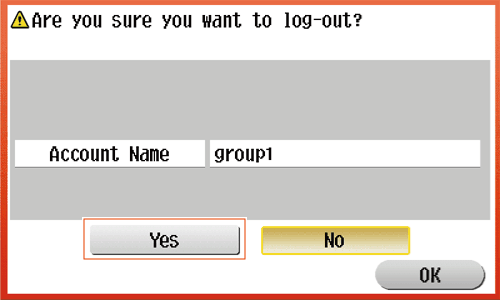
- Select whether to display the logout confirmation screen (default: [ON]). For details, refer to Here.
To configure settings, select [Utility] - [Administrator Settings] - [User Authentication/Account Track] - [User/Account Common Setting] - [Logout Confirmation Screen Display Setting].
- Select whether to display the logout confirmation screen (default: [ON]). For details, refer to Here.