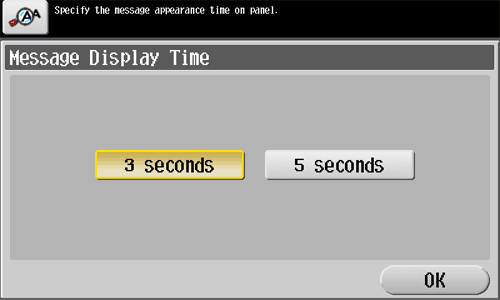User's Guide

Configuring Keying Sound and Message Display
Configuring keying and warning sounds
Select whether to output keying or warning sounds. If necessary, adjust the volume.
- Press [Accessibility] - [Sound Setting], and specify sounds.
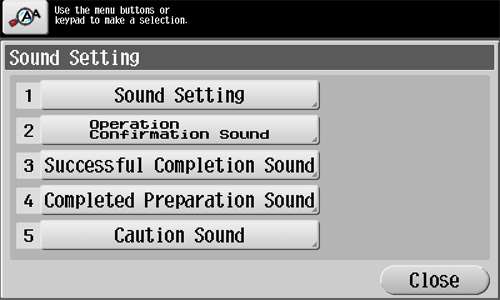
Settings Description [Sound Setting]Select whether to respectively output the [Confirmation Sound], [Successful Completion Sound], [Ready Sound], and [Warning Sound].If [Batch Print] is set to [No], none of these sounds will be output.[On] is specified by default in every case.[Operation Confirmation Sound]Select whether to output the following operation confirmation sounds. When sounding, adjust the volume to [High], [Medium], or [Low] as needed.- [Input Confirmation Sound]: A sound produced when a key is pressed to enter a character.
- [Invalid Input Sound]: A sound produced when a pressed key is invalid.
- [Basic Sound]: A sound produced when the default value item is selected for an option subject to rotational switching
[Medium] is specified by default in every case.[Successful Completion Sound]Select whether to output the following successful completion sounds. When sounding, adjust the volume to [High], [Medium], or [Low] as needed.- [Completed Operation Sound]: A sound produced when an operation has ended normally.
- [Completed Transmission Sound]: A sound produced when a communication has ended normally.
[Medium] is specified by default in every case.[Completed Preparation Sound]Select whether to output the completed preparation sound when this machine is placed into the ready state. When sounding, adjust the volume to [High], [Medium], or [Low] as needed.[Yes] and [Medium] are specified by default.[Caution Sound]Select whether to output the following caution sounds. When sounding, adjust the volume to [High], [Medium], or [Low] as needed.- [Simple Caution Sound (Level 1)]: A sound produced when a message appears on the Touch Panel indicating that the replacement time is nearing for consumables or replacement parts
- [Simple Caution Sound (Level 2)]: A sound produced when the user has made a mistake while operating this machine.
- [Simple Caution Sound (Level 3)]: A sound produced when an error, which can be dealt with by referring to messages or manuals has occurred.
- [Severe Caution Sound]: A sound produced when a door or cover is opened or when this machine detects an error that will require checking by a service representative.
[Medium] is specified by default in every case.
Changing the message display time
Change the time to display a message on the Touch Panel.
- Press [Accessibility] - [Message Display Time], and select [3 seconds] or [5 seconds] (default: [3 seconds]).