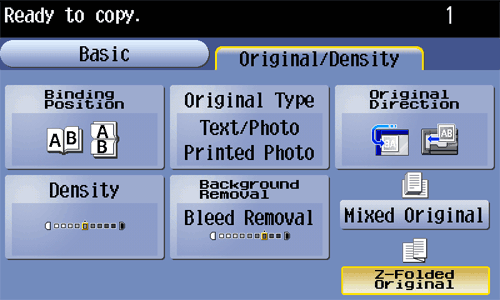Copy Settings ([Original/Density])
- Specifying the binding position of the original (Binding Position)
- Selecting the appropriate image quality for the contents of the original (Original Type)
- Specifying the original loading direction (Original Direction)
- Adjusting the copy density. (Density)
- Adjusting the background density of the original (Background Removal)
- Scanning originals of different sizes at the same time (Mixed Original)
- Scanning a folded original (Z-Folded Original)
Specifying the binding position of the original ([Binding Position])
When scanning a double-sided original, specify the binding position of the original in [Binding Position] to prevent the binding position from being reversed between the front and rear faces.
- Tap [Original/Density] - [Binding Position].
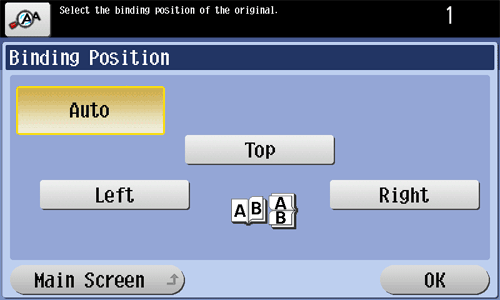
Settings Description [Auto]Automatically configures the binding position of the original.- When the long side of the original is 11-11/16 inches (297 mm) or less, the binding position is set to the long side of the paper.
- When the long side of the original exceeds 11-11/16 inches (297 mm), the binding position is set to the short side of the paper.
[Top]Select this option when the binding position is set to the top of the original.[Left]Select this option when the binding position is set to the left of the original.[Right]Select this option when the binding position is set to the right of the original.
Selecting the appropriate image quality for the contents of the original ([Original Type])
Select the appropriate settings for the particular original, and produce a copy using the optimum level of image quality.
- Tap [Original/Density] - [Original Type].
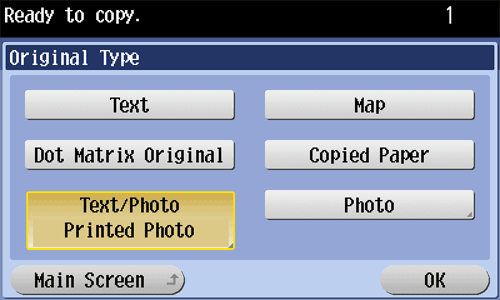
Settings Description [Text]Copy an original, which consists primarily of text, at the optimum level of image quality.This function sharpens the edges of each character, creating easy-to read images.[Map]Press this button to copy an original that has a colored background such as a map or that has been drawn by pencil or colored thin line, at the optimum level of image quality.A sharp copy image is produced.[Dot Matrix Original]Press this button to copy an original that consists primarily of text such as thin or faint characters, at the optimum level of image quality.This function reproduces text using high pixel density, creating easy-to-read text.[Copied Paper]Press this button to copy the original, which is output with an even density from the copier or printer, at the optimum level of image quality.[Text/Photo]Press this button to copy the original, which consists of text and photos, at the optimum level of image quality.This function sharpens the edges of each character, and reproduces a smoother photo.- [Photo Paper]: Select this option to scan an original that contains photos printed on photographic paper.
- [Printed Photo]: Select this option to scan the printed original such as a brochure or catalog.
[Photo]Press this button to copy an original consisting of only photos at the optimum image quality level.- [Photo Paper]: Select this option to scan an original printed on photographic paper.
- [Printed Photo]: Select this option to scan the printed original such as a brochure or catalog.
Specifying the original loading direction ([Original Direction])
When scanning a double-sided original, you can specify the original loading direction so that the vertical direction is set correctly after scanning.
- Tap [Original/Density] - [Original Direction], and select the original loading direction.
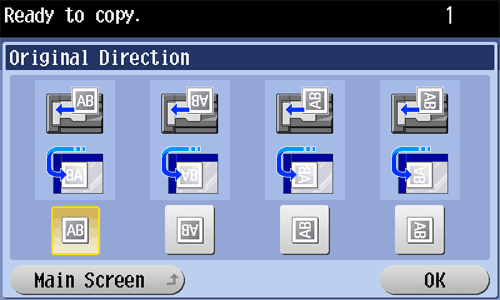
Adjusting the copy density. ([Density])
Adjust the density of a copy image.
- Tap [Original/Density] - [Density] to adjust the density.
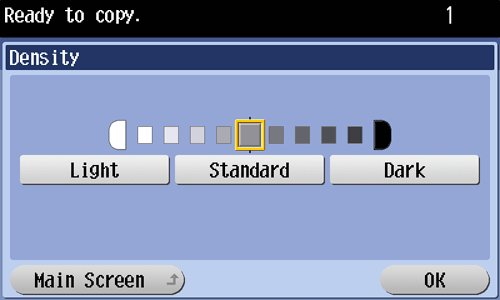
Adjusting the background density of the original ([Background Removal])
Adjust the density of the background area when copying originals with colored background (newsprints, recycle paper, etc.) or originals that are so thin that text or images on the back would be scanned.
- Tap [Original/Density] - [Background Removal].
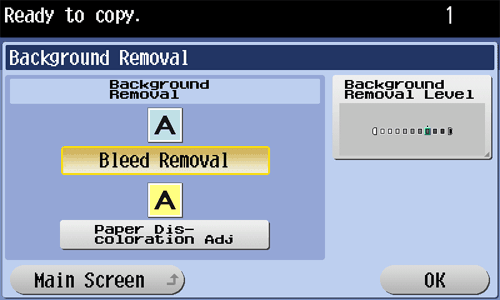
Settings Description [Background Removal]Press this button to copy a thin 2-sided original or an original with a colored background, at the optimum level of image quality.- [Bleed Removal]: Select this option to prevent a back-side bleeding when printing a 2-sided original that is so thin that the contents of the back side would be scanned.
- [Paper Discoloration Adj]: Select this option to scan an original with a colored background such as a map.
[Background Removal Level]Press this button to adjust the density of the background color for an original with a colored background. If [Auto] is selected, the density of the background color is determined automatically, and the original is copied with optimal background density.
Scanning originals of different sizes at the same time ([Mixed Original])
Using the ADF, you can scan an original that consists of multiple pages of different sizes, while detecting the size of each page.
- Tap [Original/Density] - [Mixed Original].
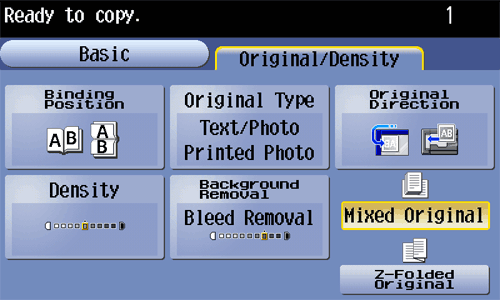
Scanning a folded original ([Z-Folded Original])
This machine accurately detects the size of a folded original.
If a folded original is loaded into the ADF, its size may not be detected correctly. To scan a folded original through the ADF, use [Z-Folded Original].
- Tap [Original/Density] - [Z-Folded Original].