
Login Screen
Logging in to this machine
If user authentication or account track is installed on this machine, the Login screen appears on the Touch Panel.
Enter the user or account track name and the password on the Login screen, then tap [Login] or press the Access key to perform authentication. After a target operation is completed, press the Access key to log out.
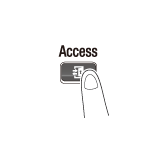
Performing user authentication (MFP authentication)
Enter the user name and the password, and perform user authentication. The contents of the Login screen may vary depending on the authentication setting of this machine.
- Tap the keyboard icon of [User Name].
- If Public User Access (unregistered users) is enabled, tap [Public User Access] to log in to this machine.
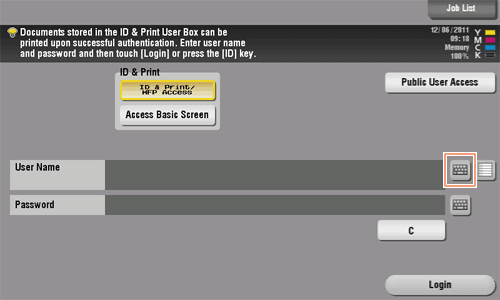
- Select whether to display the list icon that recalls the user name list in the login screen (default: [OFF]). For details, refer to Here.
To configure settings, select [Utility] - [Administrator Settings] - [User Authentication/Account Track] - [User Authentication Settings] - [Administrative Settings] - [User Name List]. - Tapping the list icon that recalls the user name list displays a list of user names and enables you to select a login user.
- If Public User Access (unregistered users) is enabled, tap [Public User Access] to log in to this machine.
- Enter the user name and the password, then tap [OK].
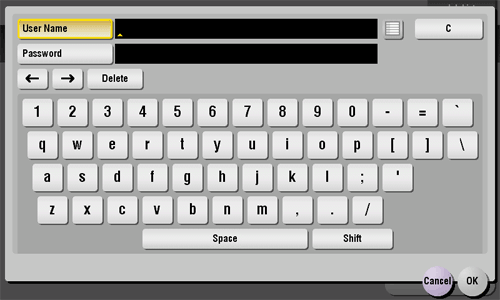
- Tap [Login] or press the Access key to log in to this machine.
- If user authentication and account track are installed without being synchronized, account track is required after this. For details, refer to Here.
- If user authentication and account track are synchronized, account track is not required.
If authentication succeeds, you can log in to this machine.
- After a target operation is completed, press the Access key to log out.
- If you do not operate this machine for a certain period of time during login (default: one min.), you will be automatically logged out.
- Tap [Yes].

- Select whether to display the logout confirmation screen (default: [ON]). For details, refer to Here.
To configure settings, select [Utility] - [Administrator Settings] - [User Authentication/Account Track] - [User/Account Common Setting] - [Logout Confirmation Screen Display Setting].
- Select whether to display the logout confirmation screen (default: [ON]). For details, refer to Here.
Performing user authentication (External server authentication)
Enter the user name and the password, and select a server to be authenticated. The contents of the Login screen may vary depending on the authentication setting of this machine.
- Tap the keyboard icon of [User Name].
- If Public User Access (unregistered users) is enabled, tap [Public User Access] to log in to this machine.
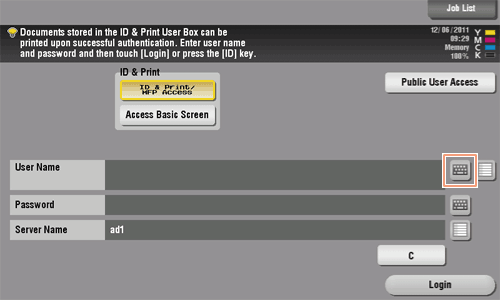
- Select whether to display the list icon that recalls the user name list in the login screen (default: [OFF]). For details, refer to Here.
To configure settings, select [Utility] - [Administrator Settings] - [User Authentication/Account Track] - [User Authentication Settings] - [Administrative Settings] - [User Name List]. - Tapping the list icon that recalls the user name list displays a list of user names and enables you to select a login user.
- If Public User Access (unregistered users) is enabled, tap [Public User Access] to log in to this machine.
- Enter the user name and the password, then tap [OK].
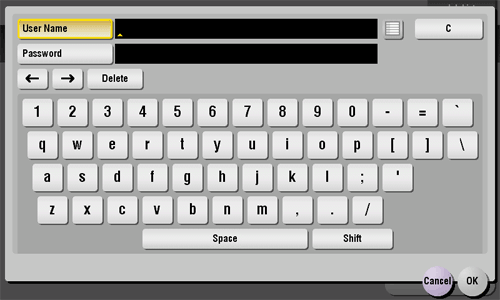
- When using multiple authentication servers, tap the list icon for [Server Name], and select a server to be authenticated.
- By default, the default authentication server is selected.
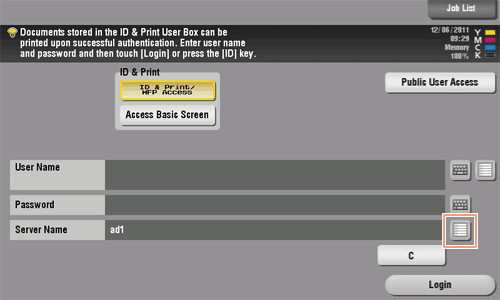
- By default, the default authentication server is selected.
- Tap [Login] or press the Access key to log in to this machine.
- If user authentication and account track are installed without being synchronized, account track is required after this. For details, refer to Here.
- If user authentication and account track are synchronized, account track is not required.
If authentication succeeds, you can log in to this machine.
- After a target operation is completed, press the Access key to log out.
- If you do not operate this machine for a certain period of time during login (default: one min.), you will be automatically logged out.
- Tap [Yes].

- Select whether to display the logout confirmation screen (default: [ON]). For details, refer to Here.
To configure settings, select [Utility] - [Administrator Settings] - [User Authentication/Account Track] - [User/Account Common Setting] - [Logout Confirmation Screen Display Setting].
- Select whether to display the logout confirmation screen (default: [ON]). For details, refer to Here.
Performing account track
Enter the account name and the password to perform account track. The contents of the Login screen may vary depending on the authentication setting of this machine.
- If user authentication and account track are installed without being synchronized, perform user authentication first. To perform MFP authentication, refer to Here. To perform external server authentication, refer to Here.
- If user authentication and account track are synchronized, account track is not required.
- Tap the keyboard icon of [Account Name].
- When performing account track only using the password, tap the keyboard icon of [Password], and enter the password.
- If the password consists only of numbers, it can be entered directly using the Keypad without displaying the keyboard.
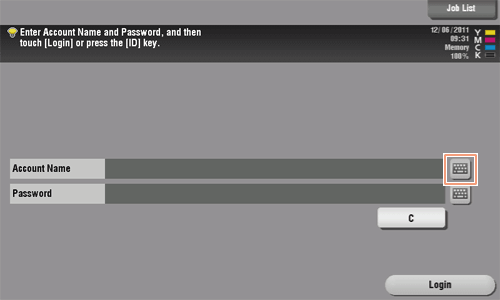
- Enter the account name and the password, then tap [OK].
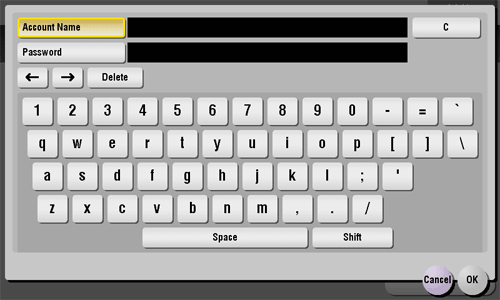
- Tap [Login] or press the Access key to log in to this machine.
If authentication succeeds, you can log in to this machine.
- After a target operation is completed, press the Access key to log out.
- If you do not operate this machine for a certain period of time during login (default: one min.), you will be automatically logged out.
- Tap [Yes].
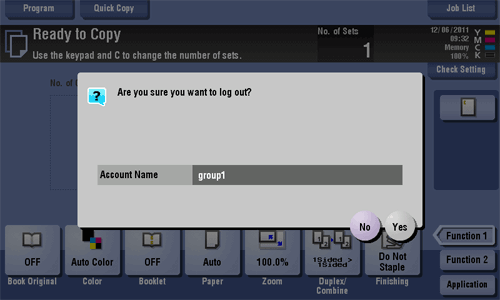
- Select whether to display the logout confirmation screen (default: [ON]). For details, refer to Here.
To configure settings, select [Utility] - [Administrator Settings] - [User Authentication/Account Track] - [User/Account Common Setting] - [Logout Confirmation Screen Display Setting].
- Select whether to display the logout confirmation screen (default: [ON]). For details, refer to Here.