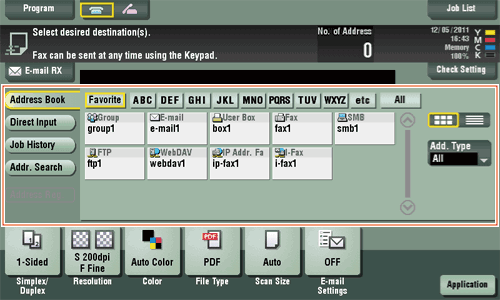User's Guide

How to Send a Fax
- Load the original.
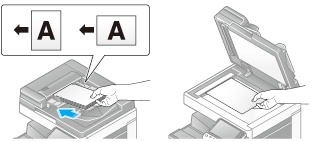
- Tap [Scan/Fax].

- Specify the destination IP address.
- Configure the option settings for fax transmission as necessary.
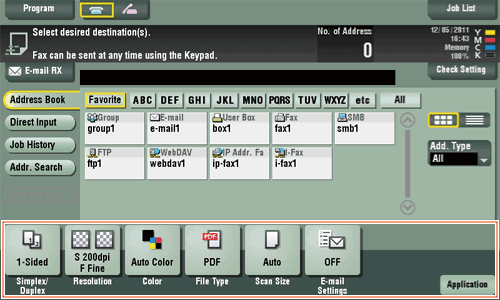
- For details on configuring option settings, refer to the respective columns of the following table.
Purpose Reference To configure basic options such as color and original sizeTo configure options to scan various types of originals such as various sizes and booksTo adjust the image quality level of the original such as colored background (newspaper, etc.) or light printing originalTo print date/time and page numberOther option settings - Press the Start key.
- Tap [Check Setting] before sending, and check the destination and settings as necessary.
- To redo operations for specifying destinations or option settings, press Reset.
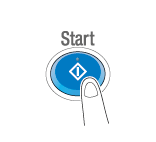
Transmission begins.
- If you press the Stop key while scanning an original, the scanning stops, and a list of stopped jobs appears.To cancel scanning of the original, delete the job from the list of inactive jobs.