User's Guide

To display:
- [Copy]
- [Application]
- [Erase]
- [Frame Erase]
- [Erase]
- [Application]
Erases the four sides of the original by the same width amount. You can also erase the four sides of the original to different widths.
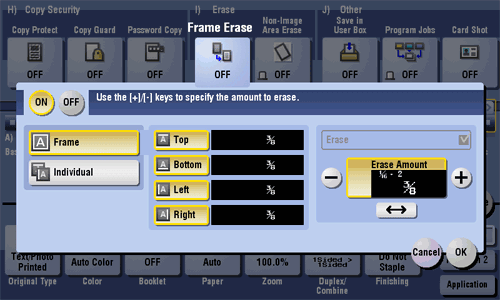
| Settings | Description |
|---|---|
[ON]/[OFF] | Select [ON] to specify Frame Erase. |
[Frame] | Select this option to erase the four sides of the original to the same width. In [Erase Amount], tap [+]/[-] for the inch area, or tap [+]/[-] or press the Keypad for the centimeter area to specify the width of the area to be erased. |
[Individual] | Select this option to erase the four sides of the original to different widths. Select a side ([Top], [Bottom], [Left], or [Right]) and specify the width of the area by tapping [+]/[-] for the inch area, or by tapping [+]/[-] or pressing the Keypad in [Erase Amount] for the centimeter area. Likewise, specify the width for all the other sides one by one. If you do not want to erase the side, cancel the setting for [Erase]. |