
Save Scanned Data on a USB Memory
Permitting saving a file from a USB flash drive (for the administrator)
In [External Memory Function Settings] (Here), permit saving a file in a USB flash drive. To prevent data leakage, saving a file in a USB flash drive is prohibited by default.
When user authentication is enabled, select [User Registration] (Here) and permit saving a file in a USB flash drive for each registered user.
Operation flow
Load the original.
When loading the original into the ADF, pull out the Document Stopper (1) to prevent the scanned original from falling.
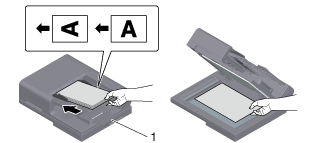
Connect the USB flash drive to the USB port of this machine.


When this machine is starting up, do not connect or disconnect the USB flash drive to/from the USB port.
Tap [Save a document to External Memory.].
You can also perform the same operation by tapping [System] - [External Memory] - [Save] in User Box mode.
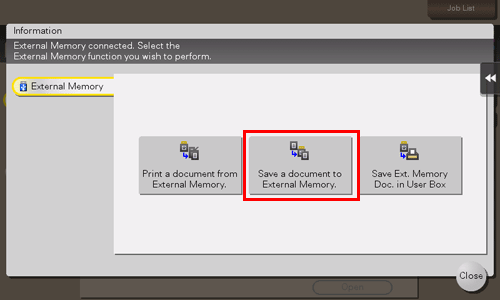
Specify options to save a file as needed.
For details on option settings, refer to Here.
Use the Start key to start saving.
When the operation is complete, remove the USB flash drive from the port of this machine.
When you use files stored on the USB flash drive on the computer, just connect the USB flash drive to the USB port of the computer.