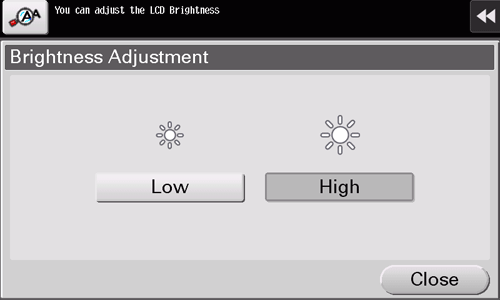User's Guide

Adjusting the Touch Panel
Adjusting a position to tap the Touch Panel
If a Touch Panel key does not respond normally when tapped, the tap position may not be detected properly.
Tap [Accessibility] - [Touch Panel Adjustment].
Press the Start key.
Tap [+] on the screen.
If two [+] buttons are displayed, tap the second [+] while holding down the first [+].
To stop the adjustment, press the Stop key.
Tap [+] 10 times, then start adjusting a position gap.
Re-operate the screen that did not respond properly before adjustment, and check that the keying position is adjusted correctly.
After this procedure, if a keying error recurs, contact your service representative.
Adjusting the brightness of the Touch Panel
Adjust the brightness level of the Touch Panel.
Tap [Accessibility] - [Brightness Adjustment], and also select [Low] or [High] to adjust the brightness.