* Enter the name of the utility key. You can search descriptions of utility keys.
Registered Overlay
To display: [Copy][Application][Stamp/Composition][Registered Overlay]
In [Register Overlay Image], register original images to the hard disk of this machine as overlay image.
You can call a registered overlay image and compose it on an original that is scanned later.
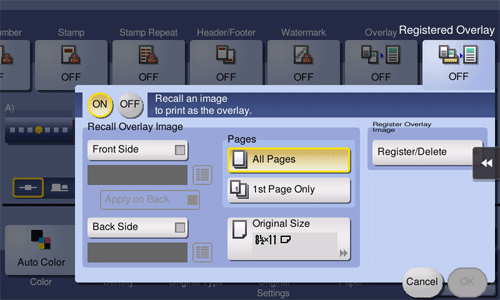
Settings | Description |
|---|---|
[ON]/[OFF] | Select [ON] to register a new overlay image or compose a registered overlay image on the original. |
[Recall Overlay Image] | Specify which side of the paper to compose the overlay image, and select an overlay image to be composed. Check the density, composition method, preview, and other conditions of overlay image if necessary. If you set [Apply on Back], the image on the front side is composed on the back side of paper. |
[Pages] | Select the range of pages on which an overlay image is composed. |
[Original Size] | Select the size of the original to be scanned. |
[Register Overlay Image] | Register a new overlay image. If necessary, change the overlay image setting when it is registered.
|
 Tips
Tips To use this function, the optional Extension Memory is required.
To use this function, the optional Extension Memory is required.
