Screen That Appears When a Paper/Staple Jam Has Occurred
If any paper or staple jam has occurred on this machine, Touch Panel shows the paper jam clearing procedure and the section where the paper or staple jam has occurred. If a paper or staple jam occurs, check Touch Panel to check the jam clearing procedure and where it is occurring, and follow the guidance regarding corrective actions to take.
If a paper jam is not completely cleared, [Misfeed detected. Remove paper according to the Guidance image or Animation that appears after pressing the Start Guidance key.] remains displayed. Follow the guidance again to remove paper.
When a paper jam is cleared, a screen showing how to correctly load paper or the original is displayed.
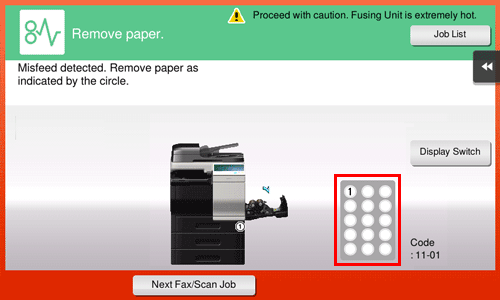
Item | Description |
|---|---|
[Start Guidance] | Tap this button to start the guidance showing how to remove paper/staple jam. |
[Display Switch] | Tap this button to change the screen that shows the paper jam clearing procedure and the screen that shows where the paper jam occurred. |
Number (indicating the location number for the section with a paper/staple jam) | A section chart is displayed with a location number enclosed in a circle for a section where a paper/staple jam has occurred. |
 Tips
Tips If a paper jam message remains displayed after a paper jam has been cleared, open and close the door of this machine.
If a paper jam message remains displayed after a paper jam has been cleared, open and close the door of this machine.
