Checking the Finish before Sending
Load the original.
Tap [Scan/Fax].
Enter a fax number.
Specify the size of the original to be scanned.
 The size of the original can be specified in [Scan Size] (default: [8-1/2
The size of the original can be specified in [Scan Size] (default: [8-1/2  11] (inch area)/[A4] (centimeter area)). If you fail to set the original size correctly, the image may be cut off.
11] (inch area)/[A4] (centimeter area)). If you fail to set the original size correctly, the image may be cut off.Configure the option settings for fax transmission as necessary.
Press the Preview key (default: Register key 4).

Select the original loading direction.
Tap [Start] or press the Start key.
The original is scanned, and the Preview screen appears.
Check the preview display, and rotate the page or change settings as required.
 To continue to scan originals, load the original, and tap [Start Scan].
To continue to scan originals, load the original, and tap [Start Scan]. To start a transmission, tap [SendNow] or press the Start key.
To start a transmission, tap [SendNow] or press the Start key. If you tap the tab key on the right of the screen, you can display or hide the setting key. The setting key allows you to rotate or delete a page.
If you tap the tab key on the right of the screen, you can display or hide the setting key. The setting key allows you to rotate or delete a page. When destinations other than those for faxes are also specified for the destinations, the preview appears with the window for changing the settings for the scan function selected. To check the fax preview, tap [Fax] to switch the display.
When destinations other than those for faxes are also specified for the destinations, the preview appears with the window for changing the settings for the scan function selected. To check the fax preview, tap [Fax] to switch the display.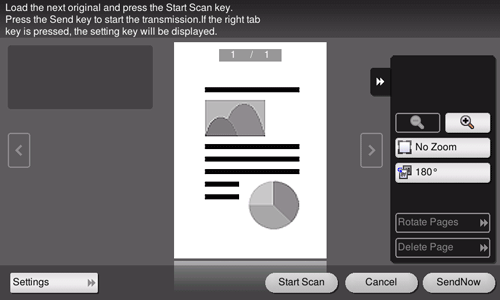
After all originals have been scanned, tap [SendNow] or press the Start key.
Transmission begins.

 Normally, preview images are displayed after all the original data has been scanned. When necessary, you can use the real-time preview, which displays preview images on a page basis while scanning the originals (default: [OFF]). For details, refer to
Normally, preview images are displayed after all the original data has been scanned. When necessary, you can use the real-time preview, which displays preview images on a page basis while scanning the originals (default: [OFF]). For details, refer to