Using Mopria for printing
Mopria
Mopria is a standard that enables printing from an Android terminal by wireless connection without having to install a dedicated application such as a printer driver to suit the manufacturer or model of an Android terminal.
This machine, which supports Mopria, can directly print information such as E-mails, photos, and Web pages that are displayed on the Mopria-compatible Android terminal.
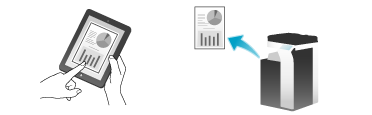
 Tips
Tips To use Mopria, install Mopria Print Service on the Android terminal (Android 4.4 or later).
To use Mopria, install Mopria Print Service on the Android terminal (Android 4.4 or later). To use Mopria, you need to connect the Android terminal to the same network as that used by this machine via a Wireless LAN connection. For details on network settings of an Android terminal, refer to the user's manual of the Android terminal.
To use Mopria, you need to connect the Android terminal to the same network as that used by this machine via a Wireless LAN connection. For details on network settings of an Android terminal, refer to the user's manual of the Android terminal. To use Mopria when user authentication is enabled, select [Administrator Settings] - [Network Settings] - [HTTP Server Settings] - [IPP Authentication Settings], then set to [ON] (default: [ON]). If [HTTP Server Settings] - [User Authentication Synchronization] is set to [Synchronize], Mopria printing can be restricted for each user. For details on [HTTP Server Settings], refer to [HTTP Server Settings] .
To use Mopria when user authentication is enabled, select [Administrator Settings] - [Network Settings] - [HTTP Server Settings] - [IPP Authentication Settings], then set to [ON] (default: [ON]). If [HTTP Server Settings] - [User Authentication Synchronization] is set to [Synchronize], Mopria printing can be restricted for each user. For details on [HTTP Server Settings], refer to [HTTP Server Settings] .
Operations required to use this function (for the administrator)
Configure a setting to use the Mopria print function.
How to configure the setting is explained using Web Connection. For details, refer to [Configuring a setting to make prints from an Android terminal using Mopria] .
How to Print
 The operation procedure may vary depending on the operating system version or the application to be used.
The operation procedure may vary depending on the operating system version or the application to be used.
Check that this machine is turned on.
Start the application on your Android terminal to display the content to be printed.
Display the printer selection screen, then select the printer to use.
Change the print settings as necessary.
Execute printing.
 Tips
Tips This machine can simultaneously receive up to five print jobs.
This machine can simultaneously receive up to five print jobs.